Well, YouTube is something that we use almost daily while using internet. Since you are an avid user of the world’s biggest video streaming website, why not learn these quick tips and YouTube hotkeys to use the website in an even better way?
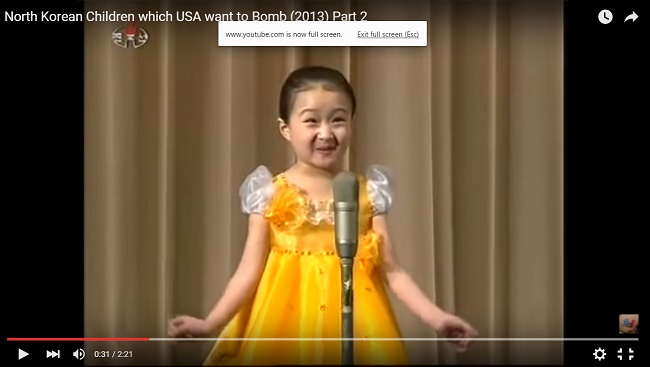
Playback hotkeys
Space or k – play / pause
> (Shift+. key) – increase speed of the video clip
< (Shift+, key) - decrease speed of the video clip
f - Enter into fullscreen mode. If you want to return from the fullscreen mode, press the ESC key.
Rewind video hotkeys
← : go back 5 seconds
→ : go forward 5 seconds
Ctrl + ← or j : go back 10 seconds
Ctrl + → or l : go forward 10 seconds
0 or Home — go to the beginning of the video
1 — go to 10% of the video duration
2 — go to 20% of the video duration
3 — go to 30% of the video duration
4 — go to 40% of the video duration
5 — go to 50% of the video duration
6 — go to 60% of the video duration
7 — go to 70% of the video duration
8 — go to 80% of the video duration
9 — go to 90% of the video duration
End — go to the end of the video
Volume hotkeys
↑ — increase the sound volume level by 5%
↓ — increase the sound volume level by 5%
m — mute
Playlist navigation hotkeys
N — next video in the playlist
P — previous video in the playlist
Other YouTube hotkeys
/ — set focus to the search text box
Esc — leave the search box / exit fullscreen
? — show the hotkeys help window


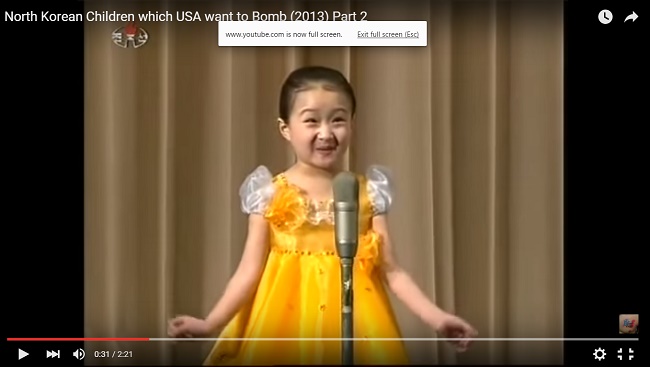



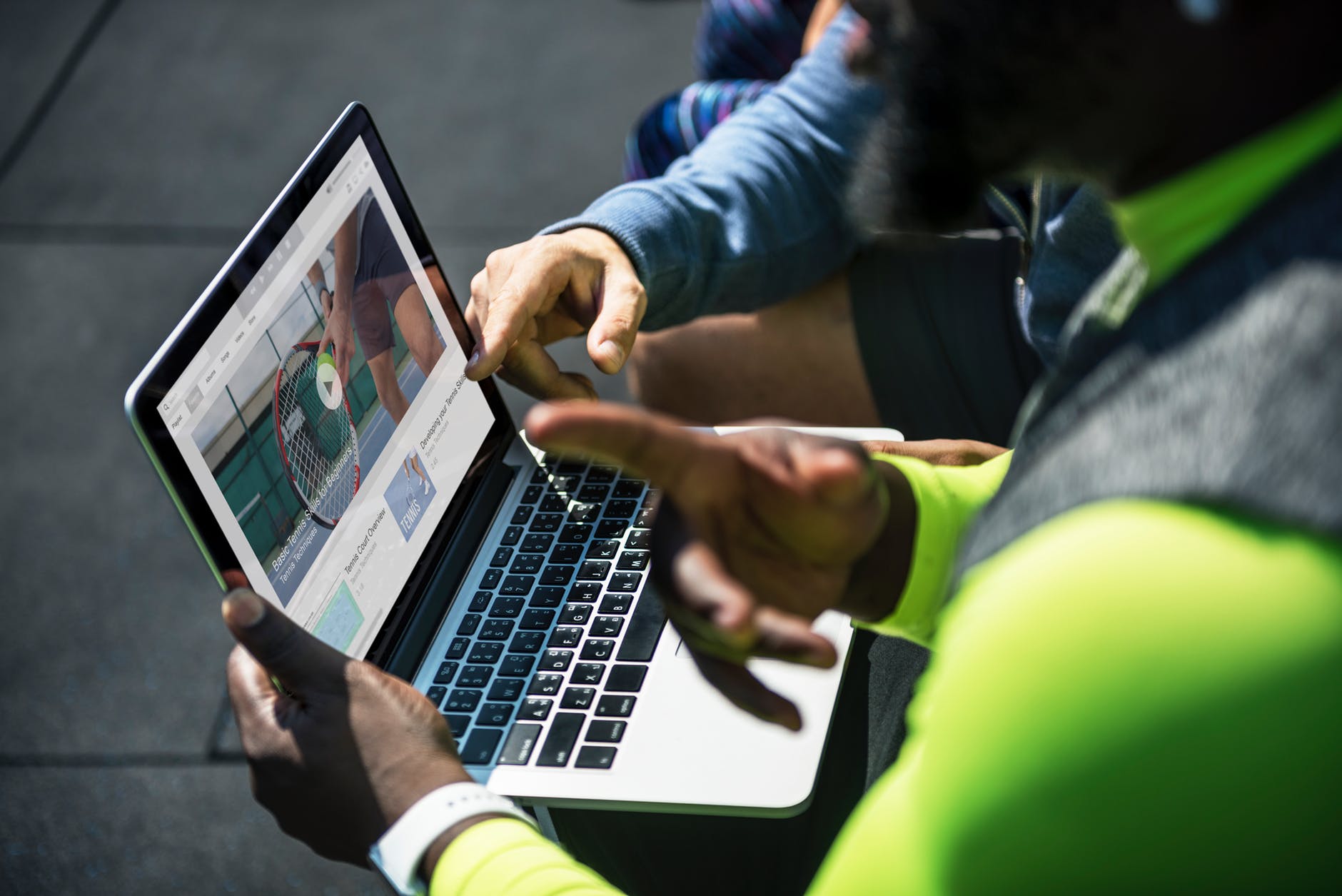

Leave a Reply