Earlier the Google Chrome Dev added an audio indicator, the speaker icon which will appear on the tab of the site which plays audio. Now, this speaker icon can also help you to get rid of the audio advertisements that start playing whenever you open a site by converting this speaker/audio icon into a Mute button. Google has added an experimental flag to Chrome Dev which now takes just a click to mute the sound.
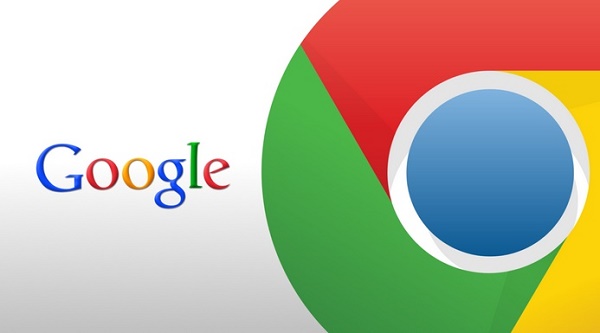
You can use its extended feature by just enabling a flag on chrome. You can use this button when the tab is selected as well as when the tab is in the background.
To enable the new feature do the following:
1. Type chrome://flags and hit Enter.
2. Search for ‘Enable tab audio muting UI control’.
3. Switch the flag to “enabled” with a click on the link.
4. Restart chrome afterwards.
This feature works for almost all the sites which have audio in it. Try using this feature by opening a YouTube video. Once the speaker icon appears, move your mouse cursor over it and it will transform into a speaker with a slashed line over it to indicate the mute state. Click the icon when it changes and the tab will be muted.


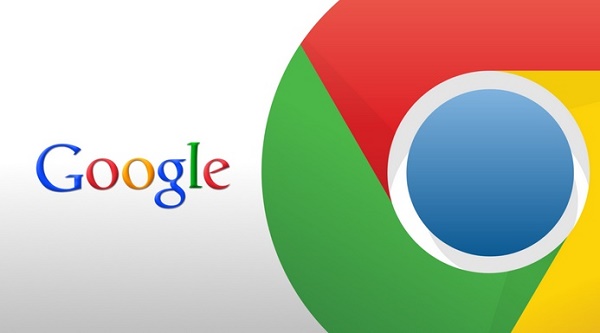
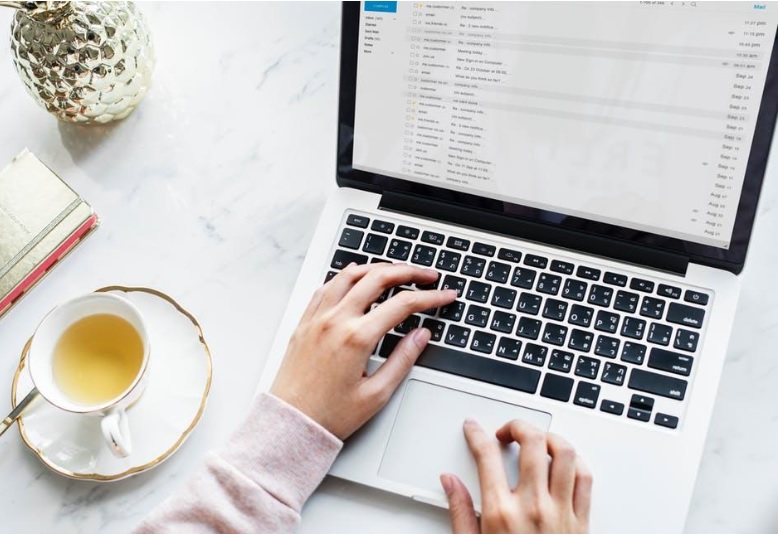


Leave a Reply