WhatsApp had intriduced the Snapchat like Story concept under the name Status few months ago. the feature, initially considered as a copy of Snapchat, has been accepted finally by users. The feature is undoubtedly a great platform o sharing your thoughts, images with only those close to your heart. However, users had a grudge against WhatsApp for not introducing this feature in WhatsApp Web for PC. Finally, the WhatsApp Status has been added to WhatsApp Web but users will not be impressed still. There is a number of restrictions in the feature as compared to the mobile versions.
Which are the things that WhatsApp Web Status Feature Cannot do?
So, there are a lot of things that WhatsApp Web cannot do. You are already disappointed. Still, if you are willing to use the new feature on WhatsApp Web, check out this tutorial.
Steps to use the Status Feature in WhatsApp Web
1. After opening WhatsApp Web on your PC, click on the status icon as shown below. Read More.
![]()
2. Now a black UI will appear. In the left panel, you’ll find you status detail and in the right panel you will find “View Your Update” with the images and videos updated by you. Now if you click on any status of your friends.
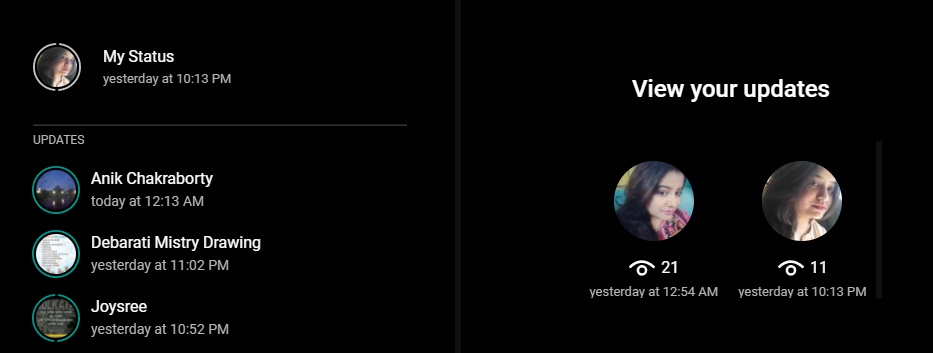
3. Now from the left pane, select any status of your friends. The status will open in full screen mode in the browser. There will be the reply panel just below the image/video. To reply, tap on the Reply panel.
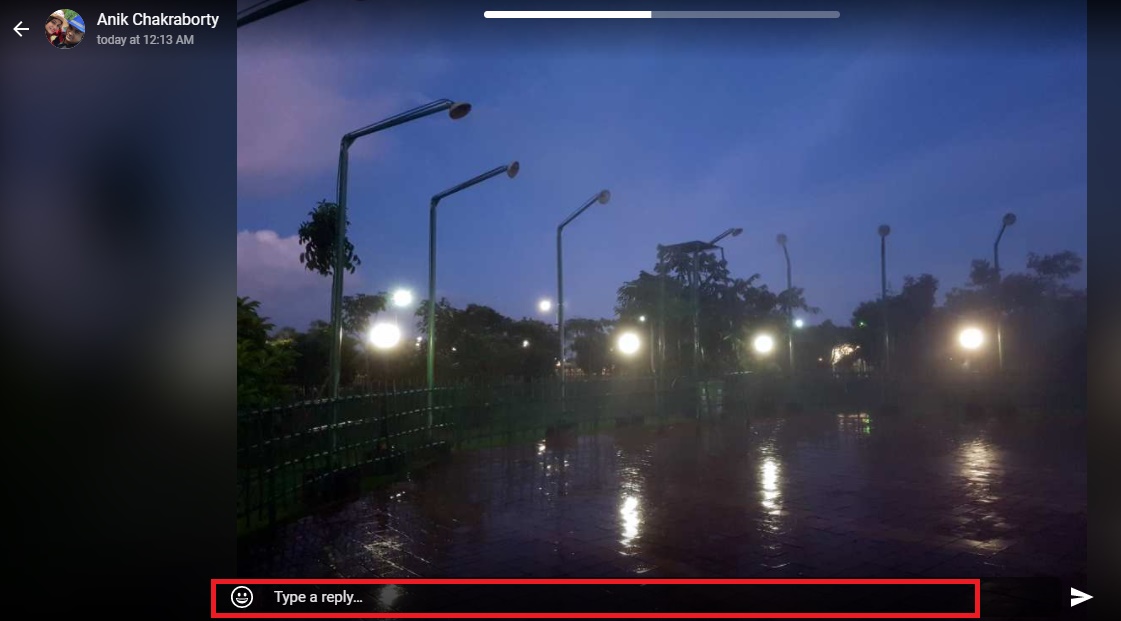
4. Type your reply and click on the outward Mail icon to send the reply.
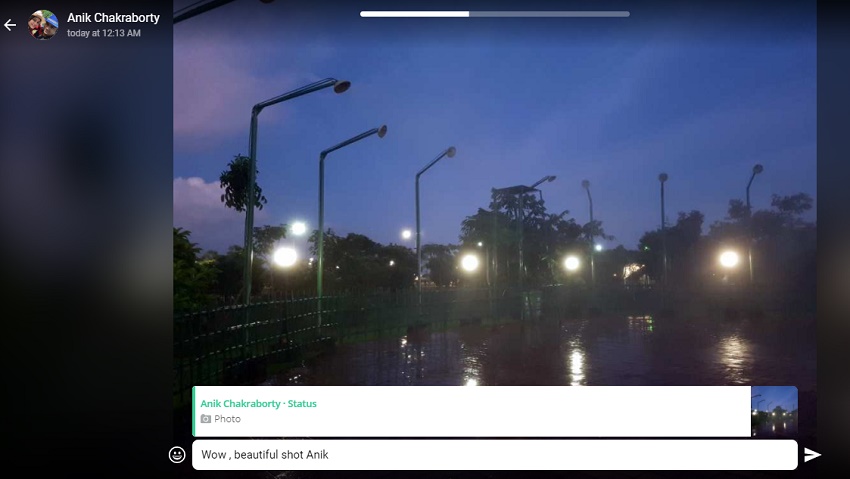
That’s all as of now. But we are potimistic that WhatsApp will soon add new features and make it fully functional just like its mobile counterpart.


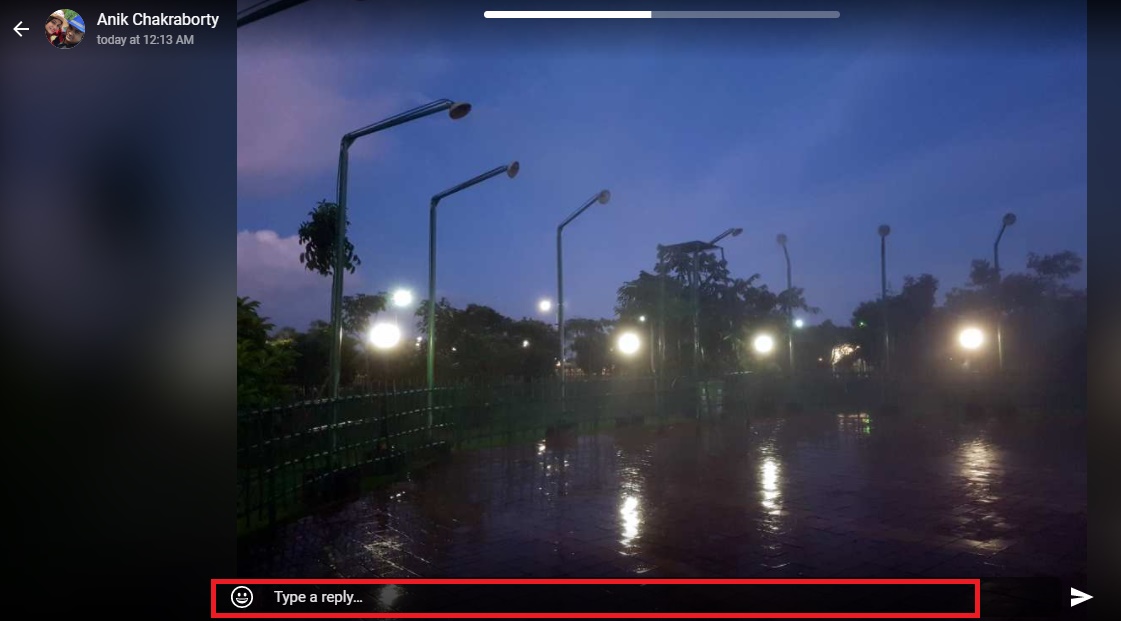
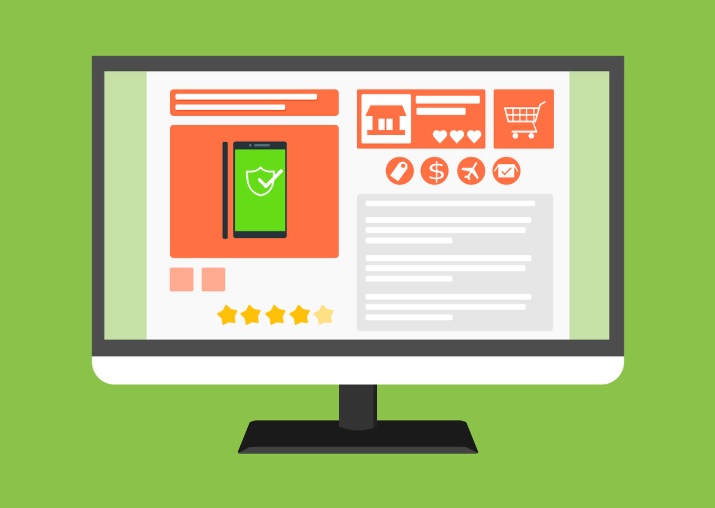


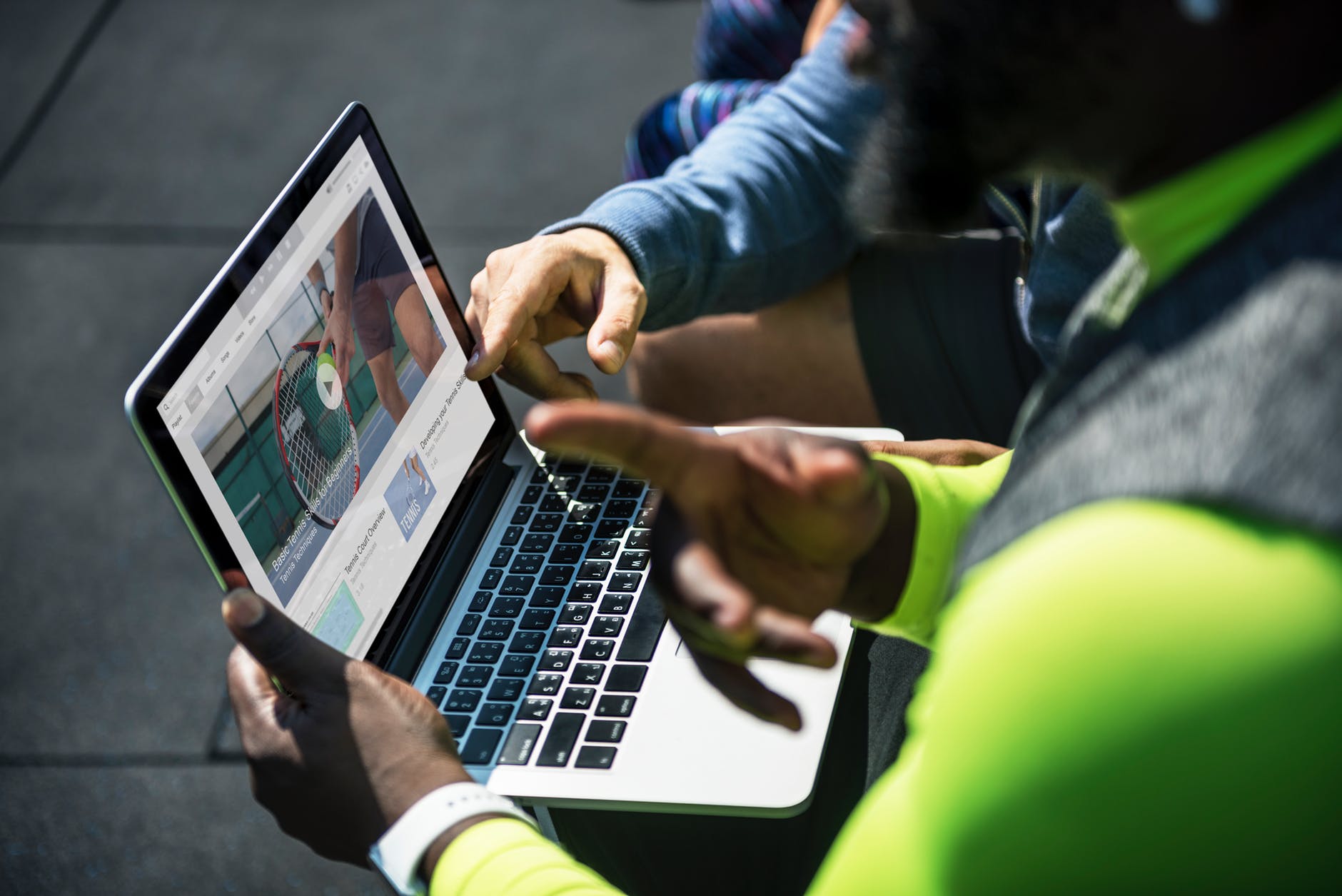

Self Commenting should be very smart,,,
how could i make my own status from pc?
then make it allow
how could i make my own status from pc?
WhatsApp introduces a feature named Read Receipts, which alerts senders when their messages are read by recipients. Within a week, WhatsApp introduces an update allowing users to disable this feature so that message recipients do not send acknowledgements. WhatsApp launches WhatsApp Web, a web client which can be used through a web browser by syncing with the mobile device’s connection.
awesome information for me thanks,