iOS 9.3 has introduced the Night mode that adjusts the white color intensity and screen brightness at night and provides you a color warmth, something near sepia to help you sleep better. The Night Mode is scientific and because of its efficiency, the feature drains a lot of battery. Perhaps no user would want their phone battery to drain out at night and get the trouble of plugging the phone to charge at that weird hours of night. So night mode may not always seem feasible especially when you want to turn on power saver mode. To be honest, both these features cannot be turned on unless you apply some trick. So another feasible and potential solution is reducing the white color intensity . the following tutorial will help you do so.
- Open the Settings app.
- Navigate to the following location General > Accessibility > Increase Contrast.

- As the Increase Contrast screen appears, tap to enable the Reduce White Point option.
- The screen brightness and color intensity will reduce making the screen look less bright.
- Tap to enable the Darken Colors switch and make the other colors appear less bright.
- That’s all!



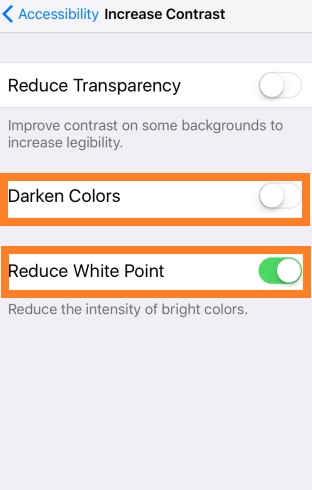
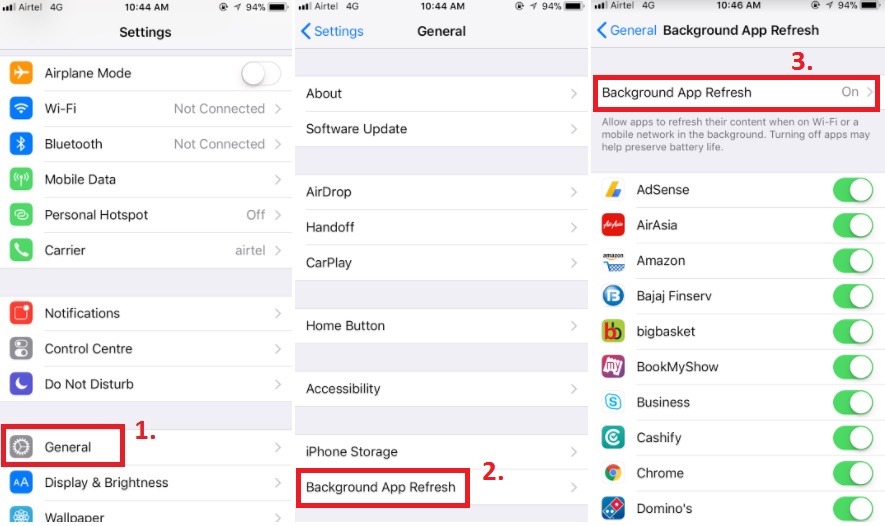




Leave a Reply