Samsung Galaxy S4 Zoom is a unique device, many other vendors have launched devices with good camera but Samsung has made something different, this device has a 10X optical zoom. This device is a combination of android smartphone as well as a digital camera. It is running on a Android JellyBean 4.2 OS, so this device has excellent Network connection, you can take a high definition snap and upload it instantly. This device has yet not received the latest Android update from the vendor, so you have a chance to make this amazing device even more amazing by rooting it and installing the latest Android OS.

Before you start with it you should know that rooting is a process by which you can gain administrative privileges over the device, you can overclock the processor, clean memory by deleting stock applications provided by the vendor, as well as customize the UI of the device by installing Custom ROM on the device.
Another important thing you should know before you root your device is that, the moment you root your device you loose the warranty on the device, as no vendor prescribe rooting of their device. So be sure before you want to root your device.
Steps to root Samsung Galaxy S4 Zoom
1. Make sure that your device’s battery level is 70% or more as this process consumes a lot of battery.
2. Take backup of your device. Data might be lost during the process.
3. Download and install the Samsung USB Drivers on your computer.
4. Go to “Settings” > “About Phone” , there you will find a option “Build Number”, tap it several times and a pop up will appear which says “You are now a developer”.
5. Go back one step, back to “Settings”, there you will find a new option that did not exist earlier, “Developer Options”, click on it.
6. Check the “USB Debugging” to enable USB Debugging mode.
7. Next you need to download the Rootkit.
8. Next download the Odin Flash Tool.
9. Now, reboot your device in a bootloader mode by pressing “Volume Down” + “Home” + “Power Button”.
10. Connect your device to your computer using USB cable.
11. Extract the Rootkit and the Odin .zip folders to your desktop.
12. Now click on the PDA button and select the “.tar” file from the rootkit directory that you have downloaded recently.
13. Now click the Start button and wait for it to complete.
14. After this your device will reboot, now you can unplug the device from the computer.
That’s it. The device is completely rooted.



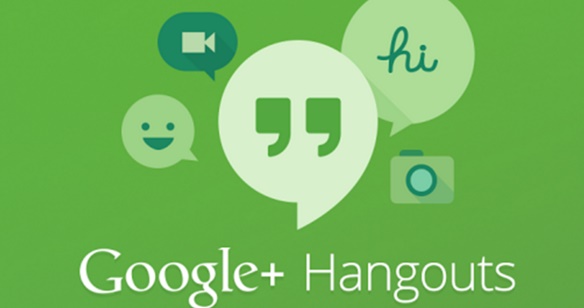




Leave a Reply