Google has pushed the Data Saver Mode for countries with slow internet connections. When the internet connection is slow, it becomes extremely difficult to access mobile websites. Chrome’s new Data Saver Mode can be enabled to save unnecessary consumption of data. When Chrome will detect the internet connection to be slow, it will convert the website into Data Saver Mode which will not load media files like videos, images etc. If you still choose to open them you can tap on the media files suggestions provided by Chrome itself.
Check out the Data Saver Mode for the three operating systems
For Android device
1. Tap on the Chrome menu, then go to Settings.
2. Under “Advanced” option, select Data Saver.
3. Tap on the slider to turn ON the Data Saver Mode in Chrome. You can switch off the feature at any time by following the above steps.
For iPhone and iPad
1. Tap the Chrome menu, then go to Settings.
2. Under “Advanced” option, go to Bandwidth and select Data Saver. Tap the slider to turn it on.
On computers and Chromebooks
You can find the Data Saver extension if you’re running Chrome version 41 or higher.
To turn on Data Saver:
1. Download and install the Data Saver extension from Chrome Web Store.
2. Data Saver should be turned on by default.
To turn off Data Saver:
Click on the Data Saver icon Data Saver icon and turn Off Data Saver.
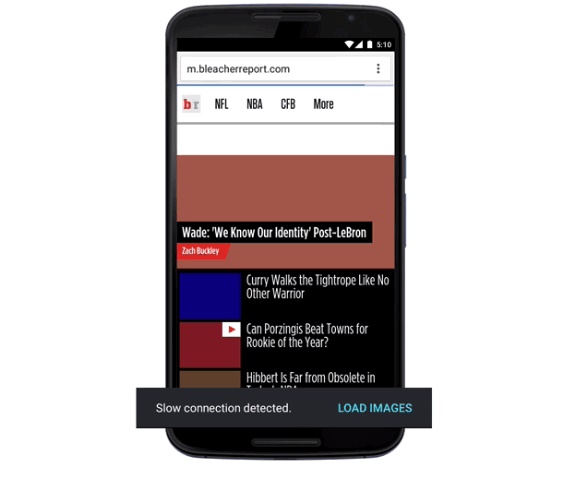
Leave a Reply