When you open a webpage on iPhone or iPad with any browser for any information, the webpage will be full of textual and graphical information. Sometimes, you search for a certain term on the search engine and find the term in the search results, but as you click on the link, you find the website is overloaded with information. Finding that particular term becomes a tedious job. Now if you are in hurry and want to find any text on the page it will be quite difficult for you. You do not need to worry as the web browser Safari which is supported in iPhone or iPad, has the solution.
How Safari works to find text on webpage?
Open Safari and type the address on the address bar of the webpage that you want. Then click on Search. After loading the page tap on the address bar. Address bar will be highlighted and an on-screen keyboard will appear. Type the text you are looking for. Or you can delete the address from the address bar using backspace or ‘ X ‘ icon right side of the address then type the text. At the bottom of the screen On this page option will appear. If the text is not available on the page then it will show ‘ no matches’. If the text is on the page then click on Find “the text” . The page will be reloaded with a search bar at bottom and the text will be highlighted. Safari will show every occurrence of the text. The text which found first on the page will be highlighted first then you can see all the result one by one by clicking on the up and down arrow beside the search bar. When your completed your search tap on Done at the left side of search bar and ‘ Find in page ‘ mode will close.
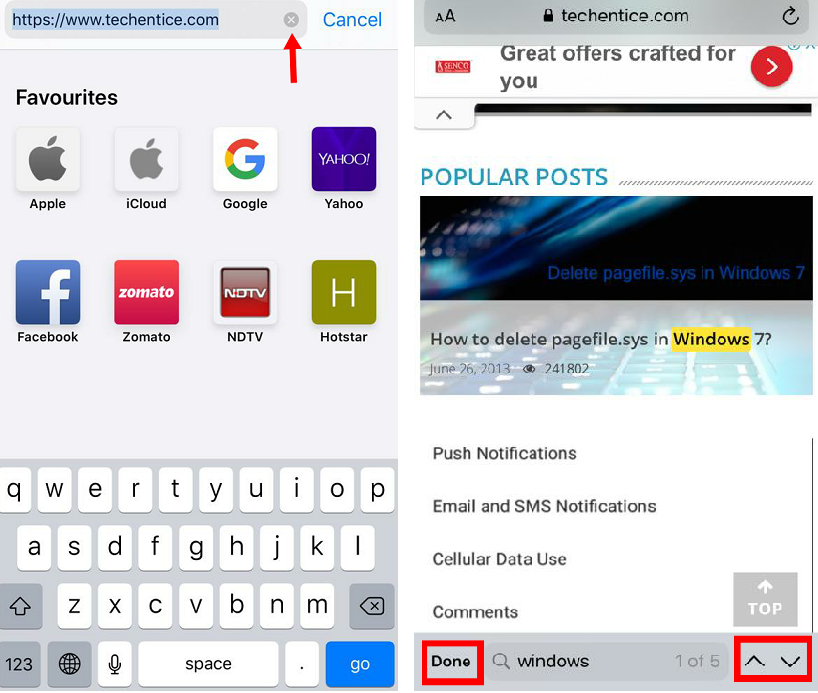
Leave a Reply