WhatsApp on Web can now provide you notifications on your desktop just like we get notifications on your smartphone. The Chrome extension app which can help you avail this feature is known as WAToolkit. The WAToolkit is fast and super light that can fetch you with notifications from WhatsApp web on your Desktop. When you enable the plugin, your WhatsApp Web will be on permanently and run in the background. Thus, you’ll get notifications of your WhatsApp chat.
The app does the following:
1. Adds a convenient WhatsApp button to the toolbar: It includes the number of unread messages always visible. You can hover the mouse over the icon and you will see a summary of your unread conversations in a tooltip. In addition, the icon will become orange if there’s some kind of connectivity issue with your phone. You can still hide the button if you want, just right click on it and select “Hide button”.
2. Ensures you only have one instance of WhatsApp Web open at any time: That way you can focus on the right tab in any situation. Moreover, you won’t be bothered with WhatsApp’s exit confirmation messages any more.
How To Get Desktop Notifications For WhatsApp Chats
1. First of all install the plugin. When you do so, a WhatsApp Chrome toolbar button along with a T icon will be added.
2. Make sure that the T icon is not orange. If it’s orange then you might mot get notifications. You will need to contact the developer in that case.
3. Next sign in to your WhatsApp Web. Follow the instructions and scan the QR code of your phone’s WhatsApp.
4. Finally check the option “Keep me signed in” in order to retain the login session. In this way, you can continue getting desktop notifications for WhatsApp chat.
Source: WAToolkit
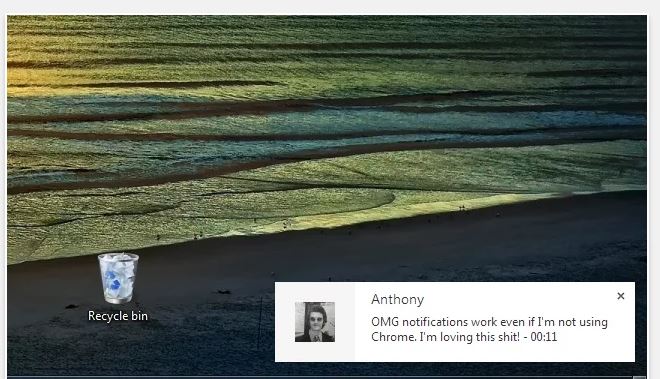
Thank you for nice tips. I really like this kind of plugins that allows you to get a desktop notifications. I don’t use Watsapp, I am a Viber user and I would like in the future to Viber also has this option.
Hello, it is the first time I get to your bloge found a gral utility use notifications in webwhatzapp, very good, did not know he had that option, I am grateful for the informaçãos, was very helpful for me.
I just found out we can get desktop notif for WA. This is really helpful for me since I can’t open WA all the time. Thank you for sharing this, it’s really handful for me.
I tried WAToolkit on Chrome on Ubuntu 16.04 and I still only get desktop notifications when the whatsapp web app page is open. I can see the WAToolkit icon and it is green, but no joy getting the desktop notifications when Chrome isn’t running, or even when it is running but the whatsapp page is not open. Frustrating as sounds ideal if I could get it to work. I may try Whatsie as an alternative, though I prefer to go the more “official” web app route.