Apple has not released the public version of iOS 14 yet. It’s been a while, the beta version of iOS 14.0.2 is now available for beta testers. There is a misconception that only paid user can receive the latest beta from Apple. Let me tell you one thing: you can install all the new iOS 14 directly on your Apple devices by installing the beta profile. In this article, we shall discuss how to install iOS 14 on your iOS devices, along with a few highlights.
Before we start, please pay attention to below things,
- If your device is not ready for iOS 14, make sure to enroll the public beta for iOS 13 updates by downloading the iOS 13 configuration profile here.
- Please make sure to back up your data and files.
- iOS 14 is still in the development phase and might be unstable. Hence few of the existing functionalities might not work as expected.
Why The Configuration Profile?
To install beta releases,
- You need to first register as a beta user on the Apples’ idmsa website.
- Usually, Apple always sends the stable update to all regular users. To receive the beta updates over air, it is mandatory to install the beta profile.
- Being beta users, Apple expects you to provide feedback and asks you to send crash reports.
How To Install iOS 14 On Your Apple Devices?
- Download the configuration profile of iOS 14 public beta 2 by clicking the link.
- Apple will ask to log in using your existing credential and will confirm your device.
- Once you are in, you shall be able to see a download link for the configuration profile as mentioned below,
- Allow safari to download the beta profile. Once the profile is downloaded, you can review it in the Settings app as mentioned below,
- Tap the downloaded profile under the profile section by Settings -> General ->Profile.
- Click the Install button present at the right-hand side to continue.
- You can read the consent and agreements before installing the profile; if everything looks good to you, then you can click the Install button, or else you can press the Cancel button.
- iOS will ask you to restart your device to apply the changes in the configuration profile. You can press on the “Restart” button to continue.
- Once you restarted your device, you need to open the Software Update section by Settings -> General -> Software update. Now you shall be able to see the download button for the iOS 14 public beta update. As the download size is more than 3 GB, it will take a while to download and prepare the installation.
- Make sure to charge your device more than 50% or keep your charger connected if your battery drains out quickly. Once you are ready, tap the install button to start installing iOS 14 on your device. The installation process takes more than 30 mins to finish. Once the installation is complete, you shall be redirected to the welcome screen of Apple iOS. Configure your device and set your customization to start using your Apple device on all-new iOS 14.
- Go to the Software Update section and check your version to confirm. You shall be able to see the version as “iOS 14.0.”
Conclusion
In this article, we have walked you through the steps to download and install iOS 14 public beta release on your Apple devices through profile configuration. In the upcoming article, we shall be highlighting a few of the new iOS 14 features.
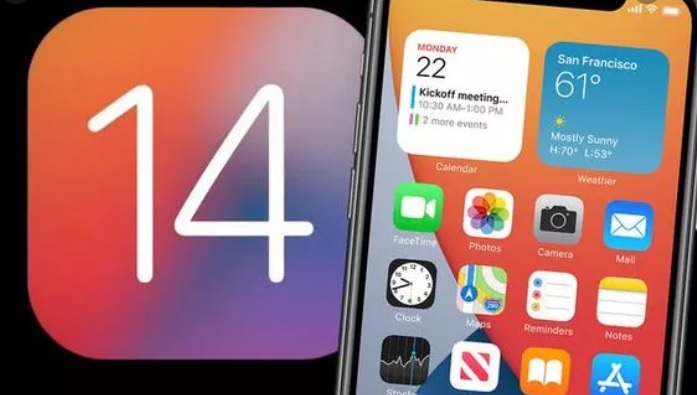
Leave a Reply