While using the keyboard excessively, the thumbs get injured in the long run. An increasing rate of trigger finger and many such physiological issues made the developers bring the handwriting mode to Android smartphones and devics. While the handwriting feature is optimized for Note type devices where the smartphone comes with a pen, but the note tablets are not the only devices who can use the handwriting input. Anyone can use it. The handwriting speed is set to a default value based on users’ feedback, but the speed may not be suitable for everyone. For example, if the user is an aged person, he or she may be slow in writing. In that case, he or she can decrease the handwriting speed and set it to a value with which he/she is comfortable. Again, you can increase the value or simply set the normal value by tapping on the normal button. In this, article, I shall show you how to do that.
How To Increase Or Decrease the Handwriting Speed on Google Indic Keyboard for Android
1. Open any chat or writing on an application where you might need the keyboard. Tap on the emoticon icon and click on Settings. You can go to the keyboard settings from the Phone Settings menu. Select Google Indic Keyboard Settings.
2. As the Google Indic Keyboard settings open, choose Handwriting.
3. You will come across an option called the Handwriting Speed. By default, the handwriting speed is set to a normal value.
4. If you want to decrease the speed, move the slider pointer backward and if you want to increase the speed, move it forward. If you want to get back to the default value, tap on normal.
That’s all!
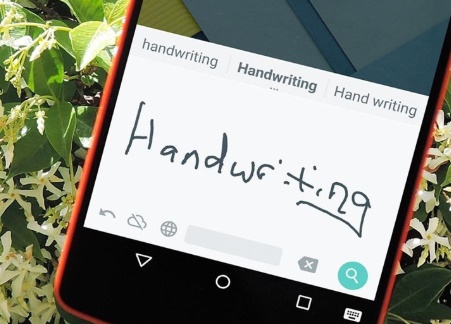
Leave a Reply