Whenever we send an e-mail, we cannot undo it if the message is already sent. On sending an e-mail, the mail client sends a copy of the message to the receiver whose e-mail server receives it and shows it in their e-mail client. So, this action cannot be altered when the mail has already been sent because the mail is on the receiver’s server which is not under the control of the sender.
However features like the “Recall” in Microsoft Outlook and “Undo Send” labs feature in Gmail allows to undo e-mails already sent but this feature is very deceptive.
“RECALL” FEATURE IN MICROSOFT OUTLOOK:
The scope of this feature is limited only within your organization, i.e., the sender and the receiver must be on the same Exchange server. For this purpose a Microsoft Exchange Server Account is required. This feature allows –
i. Recalling a message and
ii. Recalling and Replacing a message
Recalling a message:
1. Click on “Sent Items”.
2. Open the message that needs to be recalled.
3. In the “Move” group, click “Actions” and then select “Recall This Message” and click on it.
4. Click on “Delete unread copies of this message”.
However, if the receiver has already read the message, the message will not be erased only the receiver will be informed that the sender wants to delete the message.
Recalling and Replacing a message:
1. Click on “Sent Items”.
2. Open the message that needs to be recalled and replaced.
3. In the “Move” group, click “Actions” and then select “Recall This Message” and click on it.
4. Click on “Delete unread copies and replace with a new message”.
5. Click on “OK” and then update the message by include or removing attachments.
6. Click “Send”.
Here the original message is removed from the inbox of the receiver if it is unread and is replaced with the updated message.
“UNDO SEND” IN GMAIL:
It does not recall a sent message as in Outlook but it adds a “delay” while the message is being sent. It only hold back sending a message for a few seconds after clicking “Send” button. This feature is a part of the Google Labs and it is still under testing. However, it can be enabled as follows:
1. In Gmail, click the settings gear and select “Settings” and open “Labs”.
2. Locate “Undo Send” and click “Enable”.
3. Click on “Save Changes”.
From the next time you send an e-mail, you can see a “Cancel” button while the message is being sent. Clicking on it will cancel sending the message. One can also customize the time delay from 5 to 30 seconds.
These features may appear to be useful, but many a times they don’t work properly.
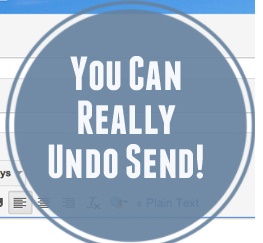
Leave a Reply