AweEraser: Best Tool for Wiping Data from Hard Drive Permanently
If your hard drive was damaged somehow and you want to return or abandon it, please first wipe the data permanently on the drive to avoid data leakage. To wipe hard drive data permanently, we suggest you download and try the professional data eraser – AweEraser.
When do you need to wipe hard drive data?
As mentioned above, you need to wipe data from overused or damaging drive sometimes. Also, you will need to wipe data from hard drive in some other cases. For example:
- Wipe data from hard drive before your selling the device. If you want to sell an old computer, it’s needed to wipe your personal or important data from your hard drive on the computer. Also, if you just want to sell your hard drive, you can also wipe the data on the hard drive first.
- Wipe computer hard drive before give it away. If you want to give away your hard drive or computer to others, you can reset the computer and ensure to wipe the data on your hard drive.
- Wipe hard drive data if you want to delete sensitive data permanently. If you ever stored some sensitive data on your hard drive and don’t need the data anymore, you may want to wipe the data permanently and then other people will not recover or find the data.
- Wipe hard drive data from a rented or borrowed computer. If you rented or borrowed a computer from others, you have to wipe your data from the computer before you return the computer.
How to securely wipe hard drive data with AweEraser?
If you want to wipe hard drive data permanently, we suggest you use AweEraser to help you. The software can wipe data on hard drive securely and permanently. The software wipe data with some certified data erasure algorithms. It’s able to ensure all the lost data will not be recovered with any data recovery software.
The software is very easy-to-use with simple interface. With only a few clicks, you can wipe your hard drive data with this data wiping software. Here we will show you how to wipe your hard drive data in 3 modes of the software.
Mode 1. Wipe specified files on hard drive.
If you only want to wipe some individual files/folders on hard drive, you can choose “Erase Files” option, then choose the files/folders that you want to shred, then click the “Erase” button to continue. Then it will help you wipe the selected files/folders permanently on the hard drive.
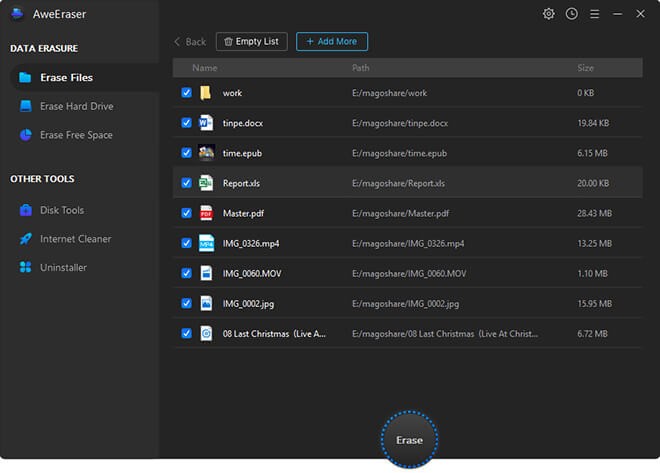
Mode 2. Wipe all data on hard drive.
If you want to clear the hard drive completely, you can choose “Erase Hard Drive” mode and select the hard drive to wipe. It will wipe all the existing or lost/deleted data on the hard drive.
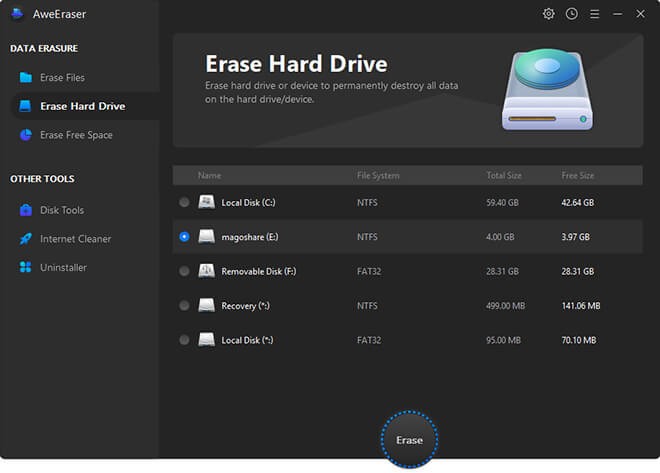
Mode 3. Wipe deleted/lost data on hard drive.
If you ever deleted or lost data on the hard drive, it’s able to recover the data with data recovery software. If you want to ensure the deleted/lost data cannot be recovered, you can choose “Erase Free Space” to wipe free space of the hard drive. It will wipe the deleted/lost data from the hard drive permanently.
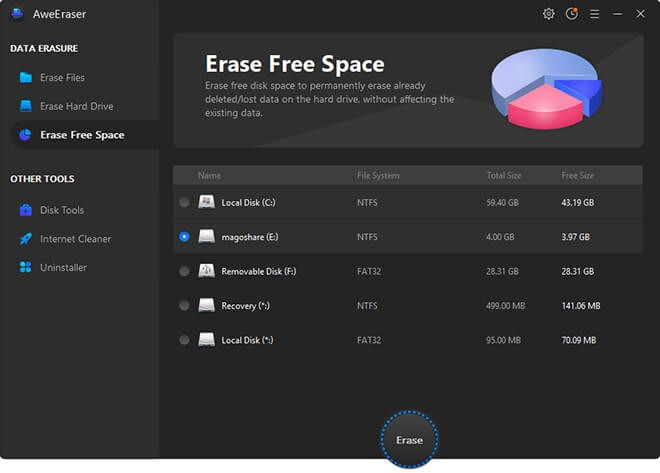
Note: Once the data wiped from the hard drive by the software, you are not able to recover the wiped data with any data recovery software. So please be careful and check twice before you wiping hard drive data with the software.
AweEraser can not only wipe hard drive data, but also wipe the data on SSD, USB stick, memory card, and so on. If you want to wipe data permanently on any drive, the software is able to help you. You can download and use this software if you need to wipe data in some situations. For example, it can help you securely and permanently erase data in Windows 10 or erase data from latest macOS Big Sur system.


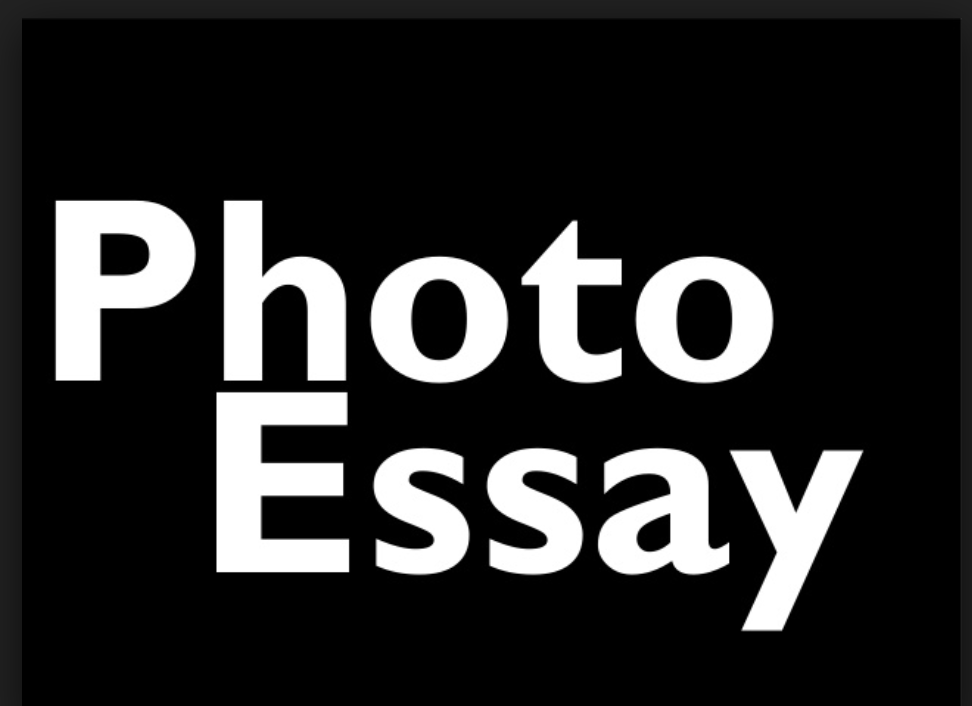




Leave a Reply