The privacy of Facebook has become a questionable thing! After the back to back data debacles and data breach, Facebook itself had mentioned that users whose posts were not open to public were saved from the access token hacking incident. So, it is advisable to always set your posts’ privacy settings to friends, unless you are a public figure and have to share your posts across the globe.
Facebook has included several methods to change the privacy of your posts. For example, you can individually change the privacy of your posts for each post. Every time you create a new post, you can change its privacy. You can change the privacy anytime, doesn’t matter when you posted it.
Now, if you want to change the privacy setting all at once, then you have to visit the Settings menu of Facebook and change it from there. In the following tutorial, you will learn how to change the privacy of your Facebook posts all at once.
Remember: This will set the privacy setting only for your future posts. It won’t affect your previous posts.
- First, login to your Facebook account, click on the down arrow located at the top right corner of the website. Now, go to Settings.
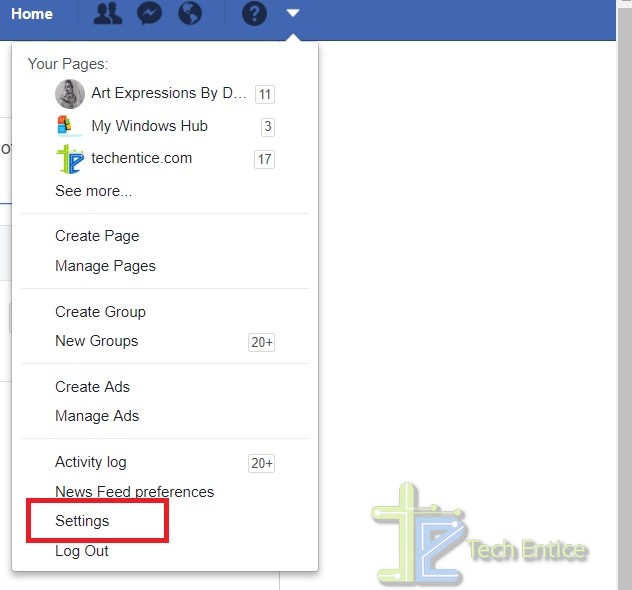
- In the left panel, you will find Privacy. Click on it.
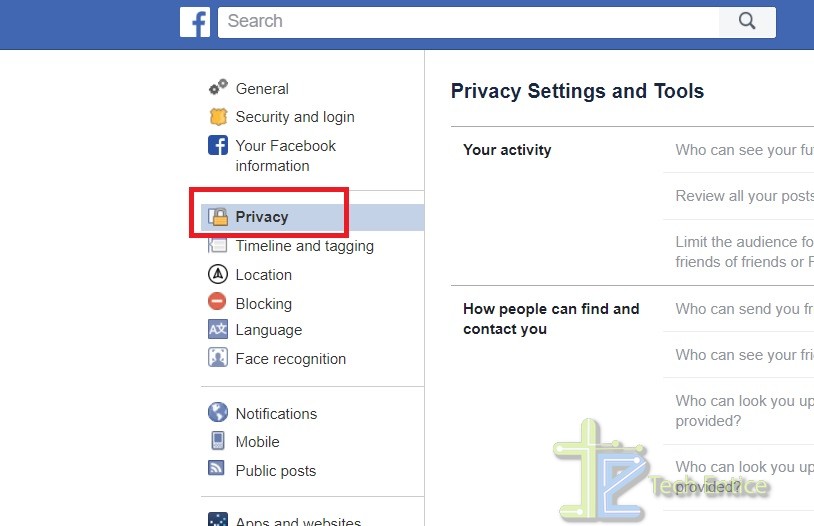
- In the right panel, you will find an option called Who can see your future posts? under the Your Activity section.
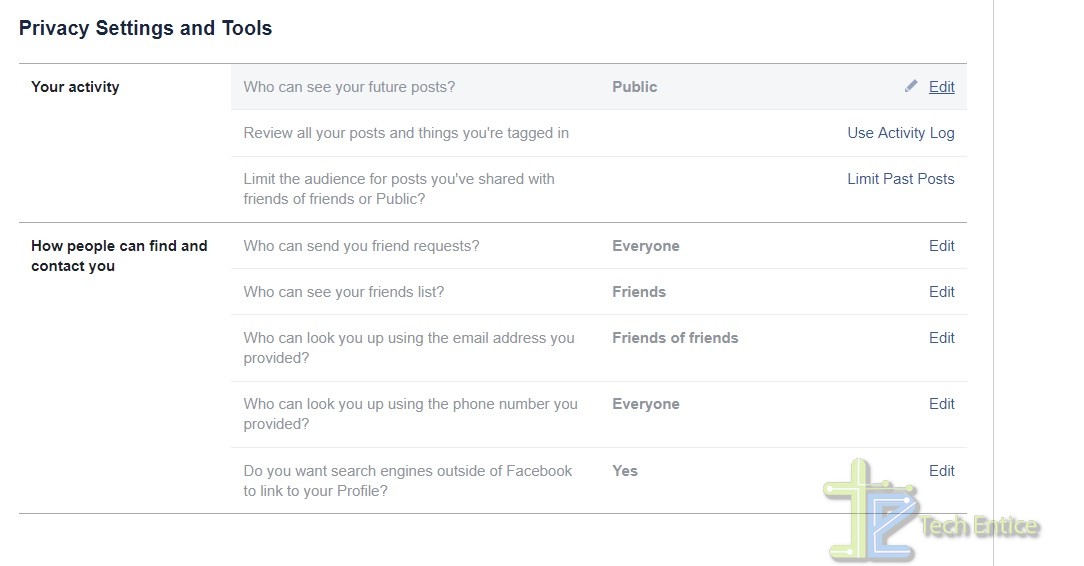
- Click on Edit and change it to the setting of your choice.
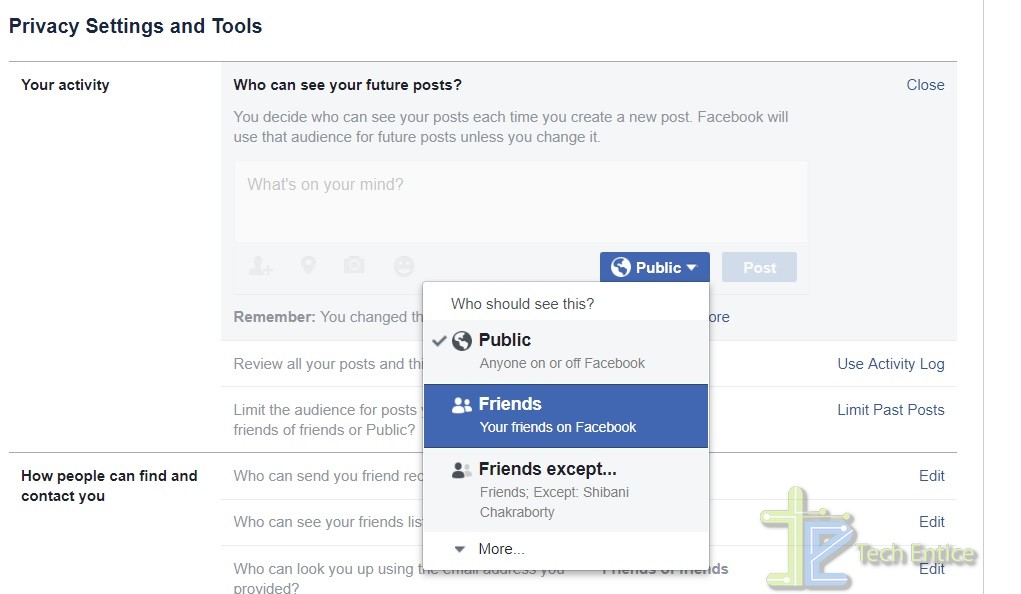
- Click on Close to close the session.
That’s all!


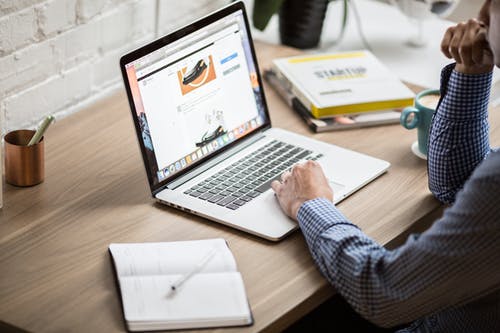



Leave a Reply