Have you experienced that your Mac slowed down its performance? Or having an error that you can’t seem to identify what is the cause? Well, before taking a trip to an expensive computer technician you might want to read through this article first.
Yes, what you can do is to clean your Mac first. Software application cleaners have a huge competency now in the market, due to its powerful capabilities.
We will share with you iMyMac Mac Cleaner Review to have a better understanding what a single cleaner application can do to your Mac and how many hundreds of dollars that you can save just by utilizing iMyMac Mac Cleaner.
In this review you will find out the key features of iMyMac Mac Cleaner, how it can help you to have a lot of savings like time, money, energy and even can save you from worries.
Part 1: Importance of Having a Mac Cleaner
Back then when these cleaners are not out of the market yet, if users experience some technical difficulties on their Machine their go-to person are the computer technicians and spend a lot of money, little did they know that these technicians only does sometimes is to delete some of the junk files, clean up some cache or cookies, how easy that was right?
Though that is way before then until these super advanced tools launched like iMyMac Mac Cleaner it’s because the tool can do the basic or even advanced troubleshooting for them.
By having a Mac cleaner, it can make your lives so much easier, its working as your AI or artificial intelligence inside your computer.
It automatically identifies what needs to be deleted on your Mac, those large and old files that you no longer need, and it can even uninstall a software that might be dangerous on your Mac.
Part 2: Key Features and Benefits of iMyMac Mac Cleaner
There are so many cleaning apps that is already made available for the users to download and use, some of them are paid apps, some of them are for free but of course the features of the paid ones are way beyond the capabilities of the free ones.
That makes iMyMac Mac Cleaner standout amongst the others, because you can take have the features of the paid ones and still have it for free, it’s a great deal to start here’s why:
1. iMyMac Mac Cleaner lets you download the app to get the first 500mb for free, it gives you the liberty to decide whether you would like to purchase an additional capacity or keep it below at 500mb and take advantage of all the features that the paid ones has.
2. It runs a deep scan on your Mac, it identifies all the trash and delete them for you
3. A report summary of the current state of your Mac such as storage, battery, CPU and Disk
4. Highly organized for your viewing since it will show the files with size, time and source
5. Identify your photo cache & Duplicate Finder
6. Mail attachments that are unnecessary
7. iTunes Junk, Uninstaller and Eraser
Above mentioned are the major parts or categories that this application carries altogether, each category has its own functions and here are their individual capabilities:
System Status
Its like a dashboard on the main screen that gives you a report on what is the current status of your Mac, it will show you the used storage, remaining storage, battery state also the internet speed of your upload and download.
System Junk
This is one of the main functions and most helpful tool inside the iMyMac Mac Cleaner, it can show you all of the files that you need to get rid, such as cache, logs, trash, broken software etc., Whatever it is that is no longer beneficial on your Mac it can easily be detected by this feature.
Photo Cache
If you are syncing your iPhone or iPad on your Mac the synchronization wouldn’t be able to identify what needs to be transported or not, even the trash files it will be transferred on your Mac so imagine having a collection of junk on your Mac by just photos alone? This feature can sweep everything in just few clicks away.
Mail Trash
It can clean up your Mail Junks such as Mail Attachments that you receive from different people, businesses or websites. To delete it manually on your mail could take you an hour, while this feature can easily target them as a whole and then delete them for you altogether.
Trash Bin
We usually tend to forget that once we delete a file it will not be permanently deleted and will be moved to Trash, if we are just deleting files it could really pile up on our trash bin. Its acting like a garbage collector that takes all of your trash and say goodbye to them forever.
iTunes Junk
Junks from iTunes can be broken songs or temporary files that is generated by the iTunes application whenever you do back up, installation or sync. These are not visible and quite hard to find. iMyMac Mac Cleaner can look them up for you and remove them in just few seconds.
Duplicate Finder
It is inevitable to save some files that is already on your Mac, it might be left unnoticed that’s why this feature can do the job for you. Whether the same files are stored in different location it can be easily detected.
Large and Old Files
Since iMyMac Mac Cleaner is highly organized that it sorts the file by date and size, it can also give recommendation to remove your old files that you might no longer need and large files that’s taking too much space and unnecessary to keep.
Similar Image Finder
Sometimes we have multiple photos in our library that are the same especially if we take multiple shots at a time. This duplicate finder can locate the similar photos and will let you choose which ones to keep and which ones to delete to free up space on your library.
Uninstaller
This is one of my favorite features if the application, when you try to uninstall a software or an application some of them cannot be uninstalled easily, and you might successfully uninstall the app, but its files remains on your computer. The uninstaller can do all that in one go.
Eraser
Pretty much this feature is the one that I recommend using if you want to improve the speed of your Mac, due to this will show all files that needs to be removed or it will give you suggestions that you might want to remove examples are software or applications that you no longer use, languages that you don’t need and many more.
Extensions
It can be saved on your browser, if you are using multiple browser such as safari, chrome or Firefox all of them have extensions and most of it are considered junk files. These are ad in of the websites that you visit to make some of the content work.
All of these categories that iMyMac Mac Cleaner are very powerful, without these you might already spent too much time deleting junks, mail attachments and cache, I mean who would want to waste that amount of time just by cleaning if there is a one-stop-shop tool that can do these all for you.
Part 3: How to Use iMyMac Mac Cleaner
We have learned about how efficient iMyMac Mac Cleaner is, and what a huge help it can do in terms of maintaining your Mac compared to do the maintenance manually.
I bet that it is easier to have an executive assistant software rather than doing everything on our own, to start using iMyMac Mac Cleaner follow the steps below:
Step 1: Download and Open
Visit the official website www.imyMac.com then launch the application.
Step 2: Select a Category & Scan
Choose which would you like to do, lets try System Junk in this scenario, Select System Junk category then click on Scan icon.
Step 3: Review and Clean Up
If the scan is finished the screen will show you the list of the junk files that can be eliminated, then click on the Clean button at the bottom of the screen, a dialogue box will show then click on Confirm.
Step 4: Summary Report
The process is done, it will show you a brief report the amount of the files that has been cleared and your new remaining storage.
On the other categories the process is almost the same, the application will scan your Mac, then it will give you the chance to review the files before deleting them.
Part 4: Clean-up Tips for Mac
If you would like to improve the performance of your Mac, or if you are encountering some issues try these basic standard operating procedures and you have to start with cleaning up your Mac. If you are confused on where to start, this guide can help you:
1. Try to Reboot your Mac
It is the most basic procedure that you may want to do first before going through some serious stuff on your Mac, surprisingly it works most of the time
2. Update your Software
If there is no application dependent on the software then most of the developers will just override the previous software upon update. But if there are applications dependent on the software the developers may retain the previous version if the dependent applications are not compatible with the update
3. Back up your Data
Backing up data can be automated nowadays, you can automatically back up your data if you wish to you just need to change it on your preference, you can set it up by daily, weekly or monthly and save it to a cloud based storage or external device. This also serves as your plan B just in case you might need it in the future to troubleshoot or recover
4. Update your Operating System
Before updating your OS make sure to read its requirements first and see if your Mac can handle the capacity, every update has a new feature and added security to protect your device from malware and viruses
5. Delete Cache and Cookies
Every time that you browse on the web, it stores its caches and cookies on your computer. Mainly because websites needed to do this in order for them to make you see what they want you to see on their website. By jumping from one website to another cache and cookies could pile up on your storage.
6. Uninstall Applications that you no Longer Use
While it’s consuming a part of your storage even if you don’t use the app anymore, it can still trigger some notifications on your device. Also, what’s more concerning about this is if the developer has stopped supporting the application, its security features will be gone as well. Then it will be more prone to malwares and viruses.
7. Check Up on System Permissions
If you are the only one using your Mac then you can skip this tip, but if in case that you are using your Mac that is shared, then you may want to visit the system permissions that your Mac currently have to maintain the security and confidentiality of your Mac.
8. Clean Up the Start Up items and Trash
These may be small in sizes as well as the trash. Startup items are being run in the background in the event that the application has been launched after you reboot your Mac. However, these small sizes can add up from time to time and use a hefty amount of storage on your Mac.
Part 5: Conclusion
Almost everything in these days can be optimized and innovation is inevitable, we should then go with flow or else we will be left behind.
By utilizing these new applications like iMyMac Mac Cleaner can help you save a money, time, energy and effort. Also, it is always better if we know what the basics and standard operating procedures are before taking things to the next level.



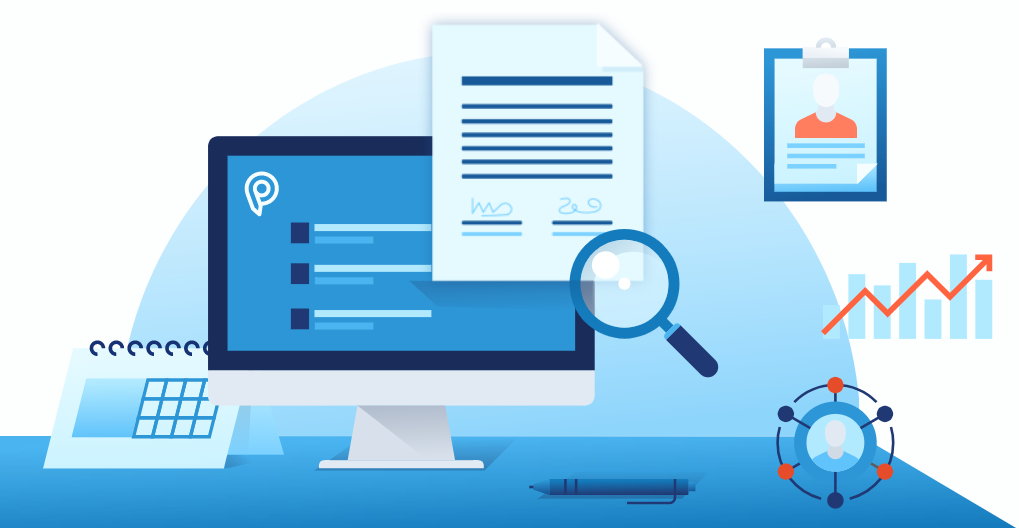




One of the best article and review i ever seen its very nice and informative . One of the best mac cleaner to clean a mac in one go.