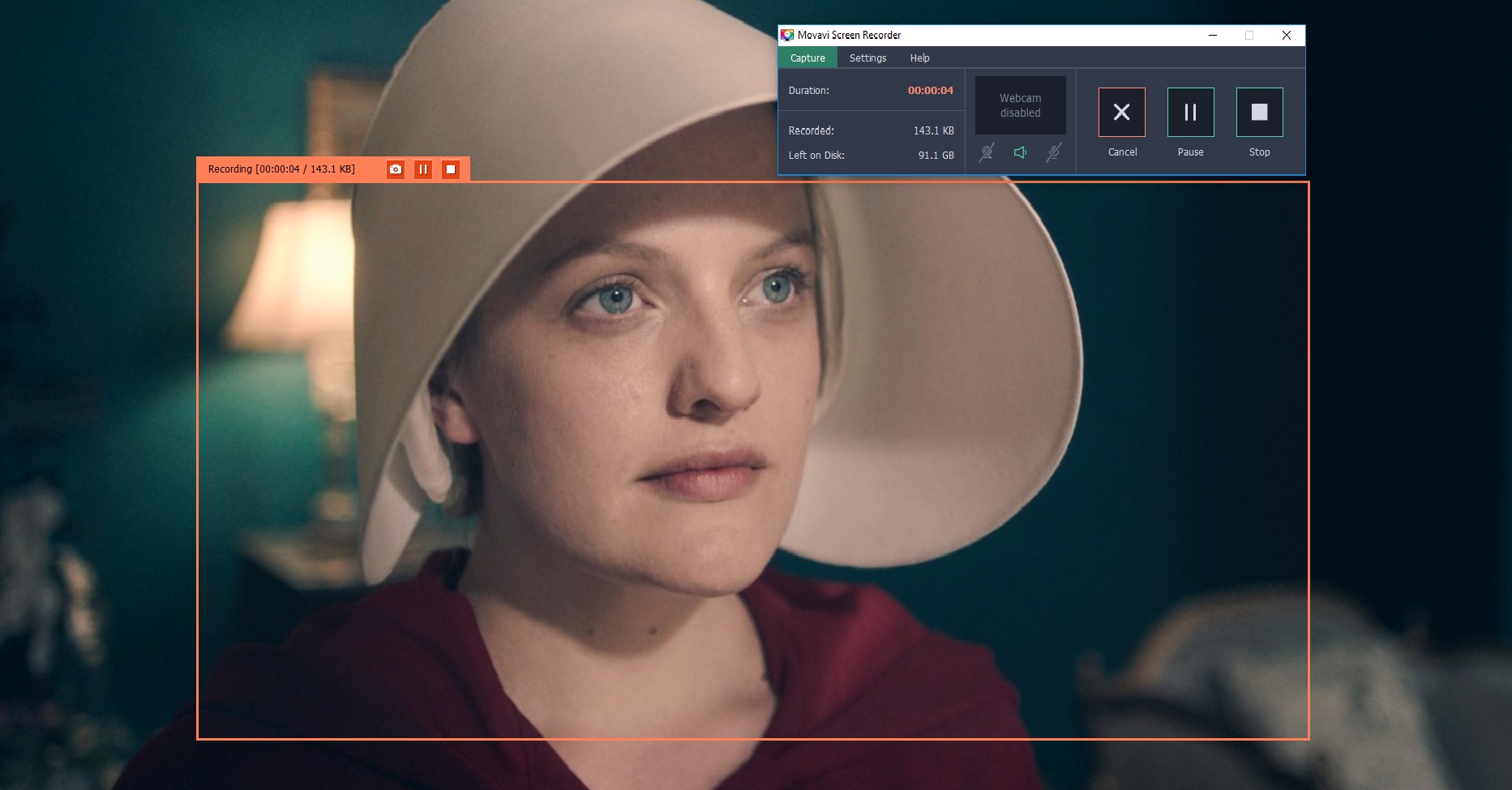
Have you watched some screencasts that look crisp and professional, and others that look blurry or that seem to stutter and lag? That difference in quality between screencasts can sometimes be quite pronounced.
If you want to record screencasts of your own, it is good to know the factors that can affect the quality of screencasts – and what you need to do to make sure they look good:
- Resolution
The video resolution is the number of pixels that are recorded – and a higher resolution will have better definition and its image will look sharper. For screencasts the video resolution will be the same as the resolution of the frame that is recorded from your screen.
Because of that it is best to record a large frame to capture a high resolution video. The maximum resolution that you can record a screencast in will be the resolution of your display.
- Frame rate
Videos are made up of frames that are displayed in sequence, and the frame rate is the number of frames displayed every second. With a higher frame rate any movement in your screencast will look smoother.
Generally speaking high quality videos normally aim for a frame rate of 30 or higher. However not all screen recording software will let you adjust the capture frame rate – which is why you need to choose the software that you use carefully.
- System performance
Recording a screencast involves capturing a video of what appears on your screen. That is why the system performance can affect the video quality, and if your computer lags or is slow it will be recorded in the video.
It can help to close unnecessary programs (including background processes) and free up system resources before you start to record any screencast. Aside from that you may need to record at a lower resolution or frame rate as well if your system still can’t cope.
- Encoding settings
The settings that are used to encode the video and export it can affect its quality as well. In most cases the format isn’t as important as the parameters used when encoding the video.
As a rule for the best quality the encoding settings should match the recording in terms of resolution and frame rate – and the video bitrate needs to be high enough to avoid compression artifacts.
If you want to see how the factors above affect screencasts, you should try using Movavi Screen Recorder and follow the steps here. When you save TV shows with it you can define the capture area, adjust the frame rate, control the audio sources, and even automate the recording.
By optimizing each of the areas listed above, you should be able to record better screencasts – regardless of whether it is a TV show, video guide, video call, or something else entirely. As you can see it really doesn’t take much to record high quality screencasts, and knowing the factors behind them should be all that you really need.


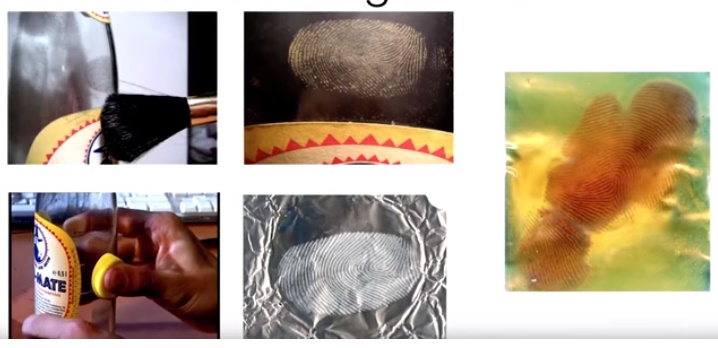




Leave a Reply