IP address are of two kinds:- Static and Dynamic IP Address. In case of a Static IP Addressing, a fixed IP Address is provided to a user which is never changed whereas in case of Dynamic IP Addressing the IP Address of a user changes each time the ISP is logged in.
Static IP are very reliable and also provide high download and upload speeds. Using a Static IP Address you do not need to share your IP Address with other parties.
All the gamimg servers are basically hosted on a Static IP Address as they need to be permanent or else international players may loose track of the server.
There are a few disadvantages of Static IP Address:-
1.It is not much cost effective, you have to pay a lot of extra money for using a Static IP, but for this extra money you get many extra services too.
2.Using Static IP is a security risk as tracking a Static IP is way more easier than Dynamic IP.
Static IPs prevents address conflicts between devices and allows you to manage them more easily. Assigning IPs to Windows is essentially the same process, but getting to where you need to be varies between each version.
Steps to assign static ip
1. Go to start and type network and sharing center. Click on it.
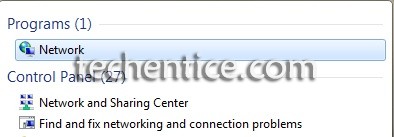
2. Now click on adapter settings.
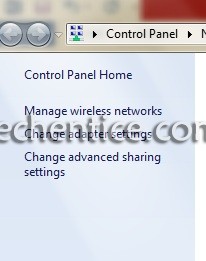
3. Choose your local adapter. And right click on it to get its properties.
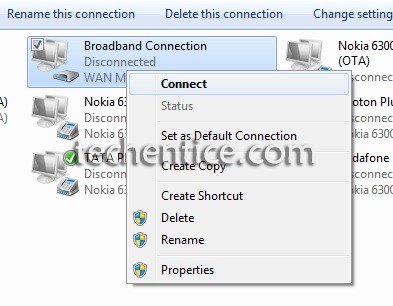
4. After the local area connections properties window open up select the Internet Protocol version 4 (TCP/IPV4) and then click on the properties button.
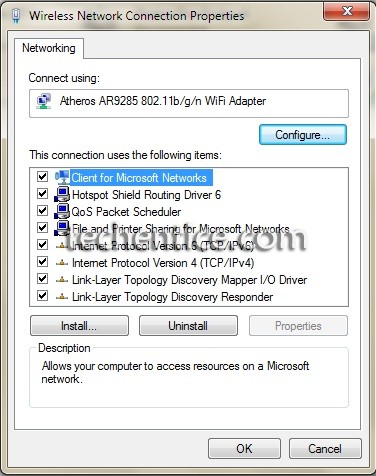
5. Select the radio button and enter the correct IP address, default gateway and the mask address that must correspond to your network. Then enter your Preferred and Alternate DNS server addresses.

6. Now validate the settings and press OK. Close the properties window.
7. Windows will now run a diagnostic check on the health of the connection that whether it is good or not. If it is not good the windows troubleshooter will open up to start the network troubleshooting wizard to resolve the problems.
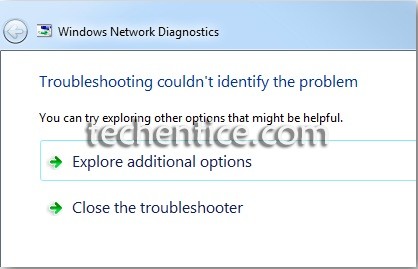
8. To verify the static ip address that you have entered, go to command prompt and type ipconfig and press enter.
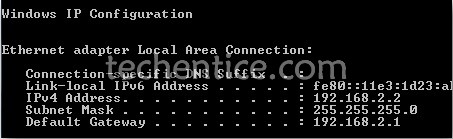
Also View: Assigning a Static IP Address in Windows 8.1 and Windows 8?



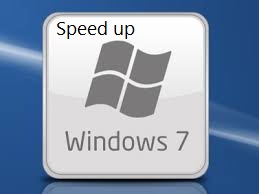
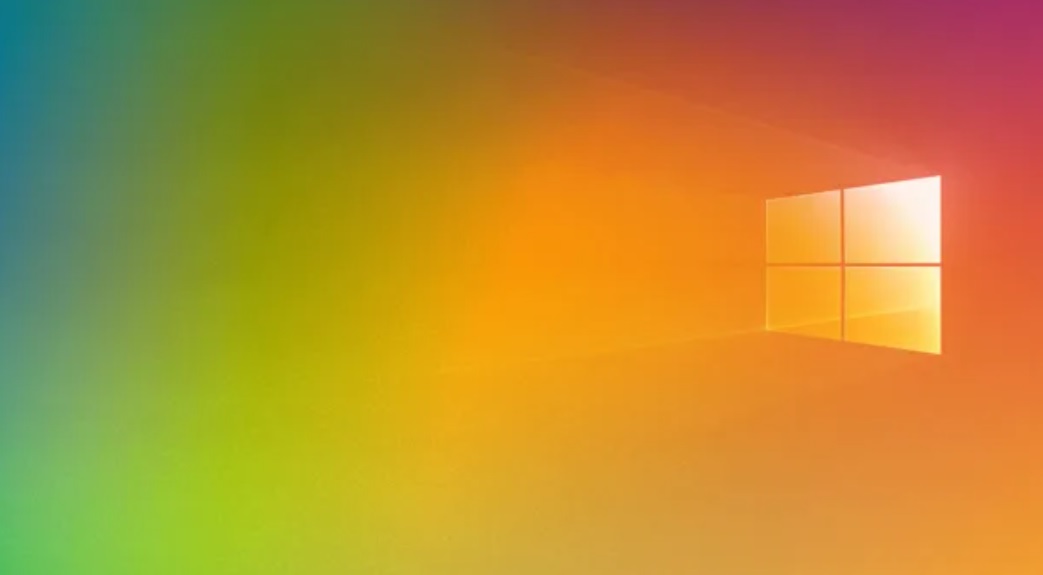
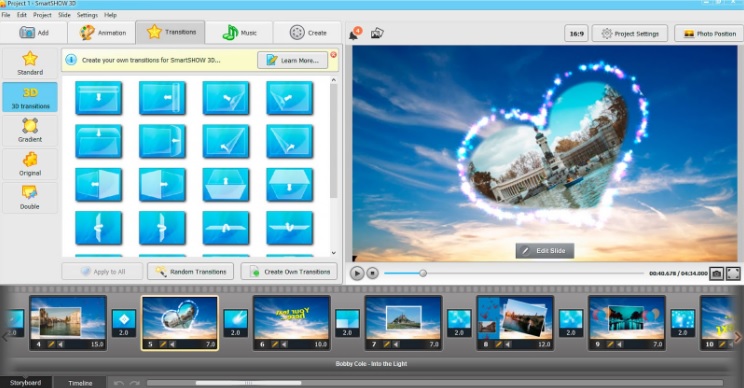
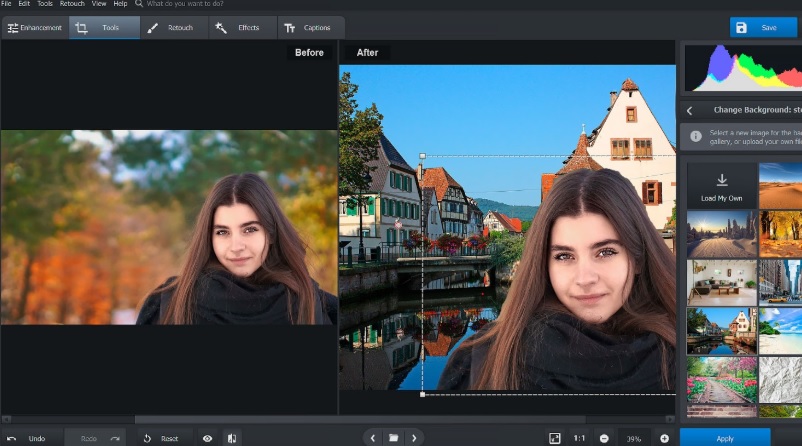
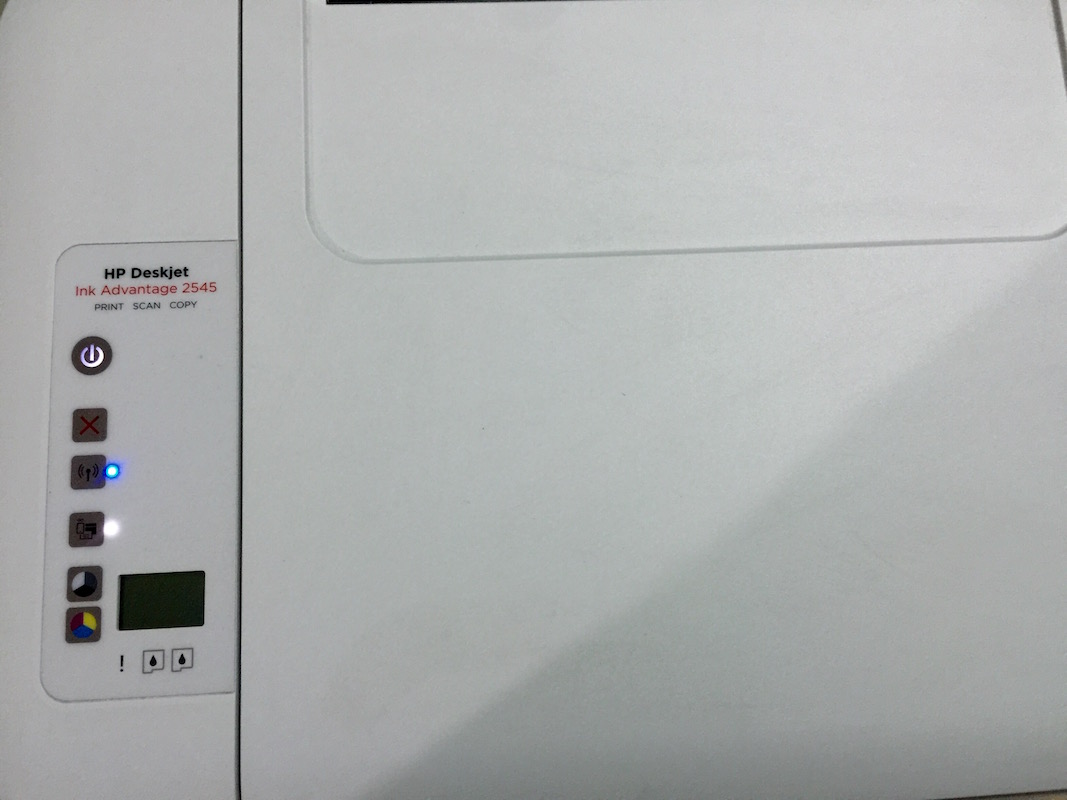
Leave a Reply