This article will show you, how to clear the clipboard in Windows 7. The Clipboard, also known as the pasteboard is the location in the Windows Operating system that stores the information that is cut or copied from a document or any other location. It stores the information until it has been over-written by any new value, means unless and until any new value or content is copied from any location, the clipboard will hold the previously copied value in its memory.
There are many softwares available in the market that enable a user to see the contents of the clipboard
or view the history of the contents of the clipboard.
There are mainly two ways to clear the contents of the clipboard.
1st Method
1. Go to start and type in the search box “RUN” and hit enter.
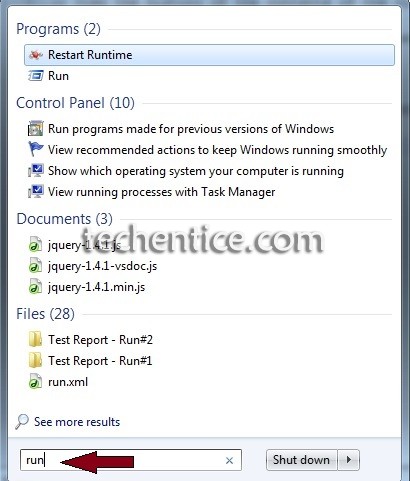
2. In the command window type in cmd /c “echo off | clip” in the text box and press enter.
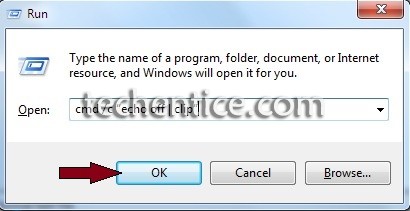
3. Instantly a window will come and disappear in front of you. This indicates that all the contents of the
clipboard have been erased.
2nd Method
1. Go to your desktop or any other location which ever is an easily accessible location.
2. Right Click on the window and click on new.
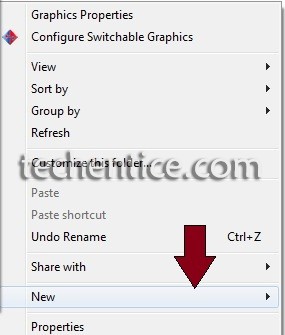
3. Now Click on Shortcut under the menu under New.
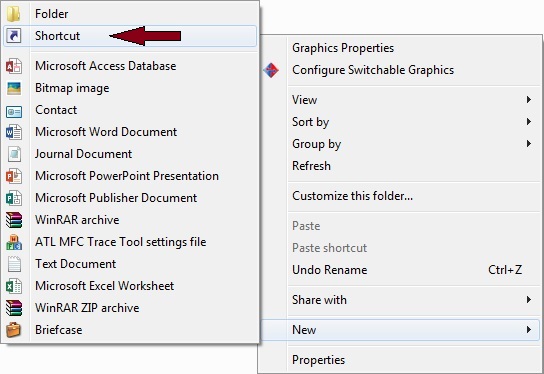
4. Now when the dialog box appear type in the command cmd /c “echo off | clip” in the text box.
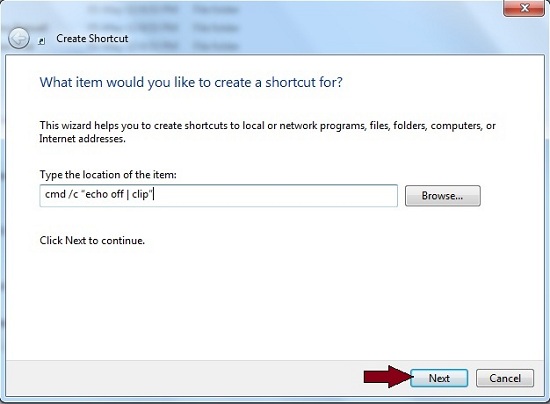
5. Change the icon of the shortcut by viewing its properties and find change icon option and select an icon of your choice.
As and when you require to clear the clipboard double-click on the shortcut formed and the clipboard contents will be cleared.
View: How to clear the Clipboard in Windows 8.1 and Windows 8?


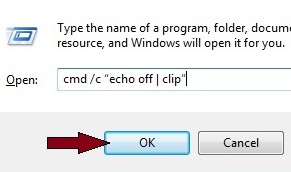
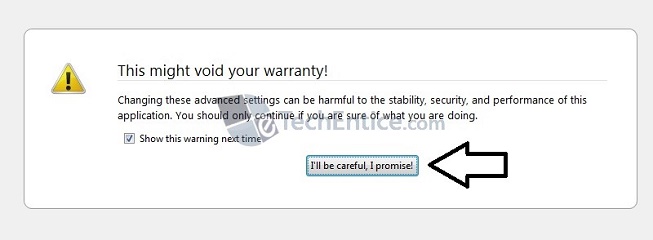
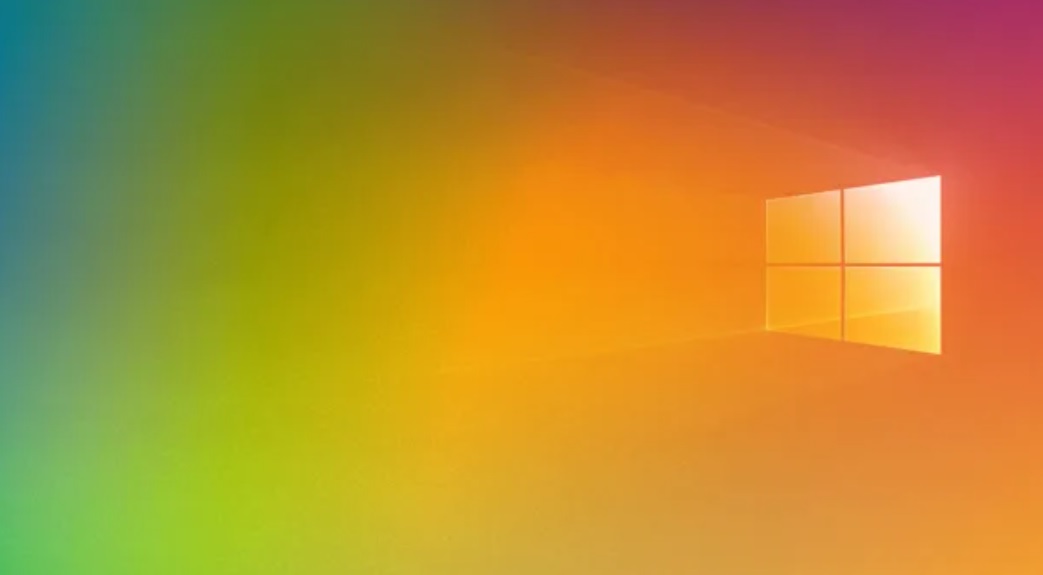
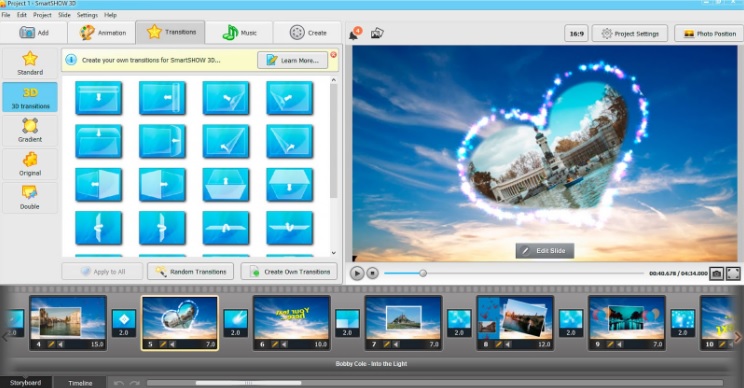
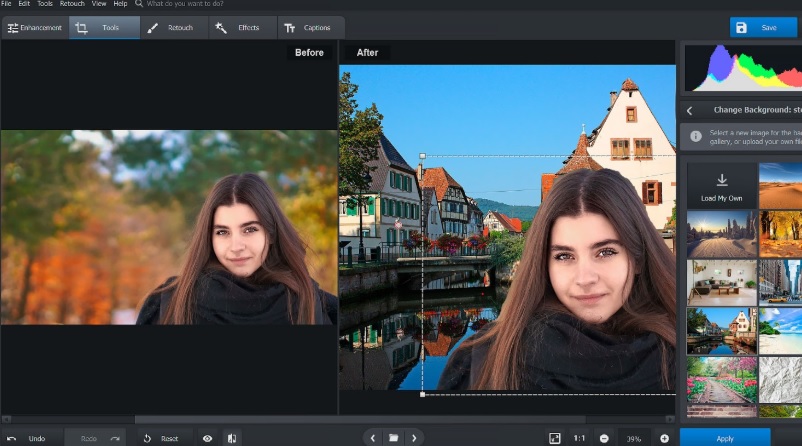
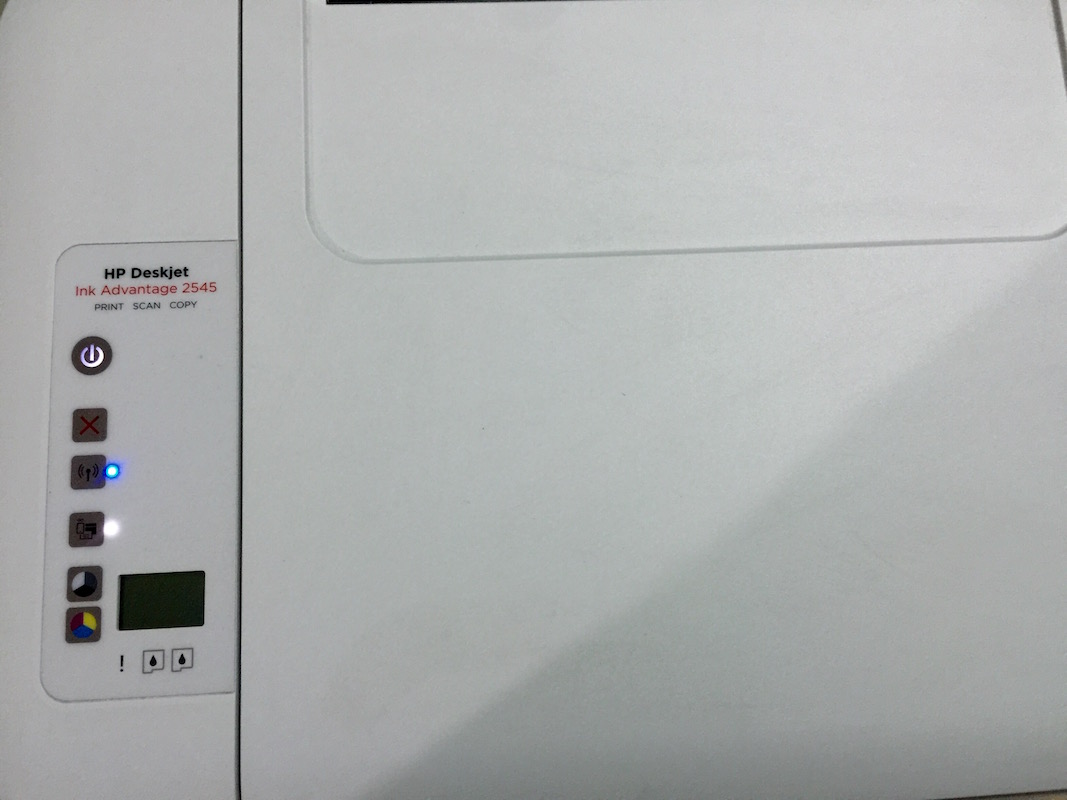
This is awesome. Thank you.
Huh, the first step for windows 7 didn’t work, but the second way did. Thanks.
FYI – IMPORTANT if you copy and paste this from the interwebs it won’t work! cmd /c “echo off | clip” isn’t the same as cmd /c “echo off|clip” . You have to type it in there to get the correct TYPE of quotation marks, crazy I know. Pasted ones “” – typed ones “” . It makes all the difference. You’re welcome.
This works perfectly. Thank you for the extra information.
Thanks for this additional information. I was trying for so long with copy paste, it was not working & then I typed & it worked.
Thanks a lot.
The problem with this is that it doesn’t clear the clipboard – it replaces what’s in the clipboard with an empty string, which is a functionally different thing. Let’s illustrate.
After a restart (when the clipboard is truly empty), open Excel. Type something in a cell. Now highlight that cell and hit CTRL-V. See how nothing happens? That’s because the clipboard is empty.
Next type something in another cell and copy it. That text is now on the clipboard and if you highlighted the first cell and hit CTRL-V, it would replace the text. (Try it if you like.) Now go use this method to “clear the clipboard”.
All set? Great! Highlight that first cell and hit CTRL-V. Oops! You just overwrote the cell with an empty string! How did that happen if you cleared the clipboard? (Hint: You didn’t.)
If you look into the VBA side of excel, you are in Excel’s CutCopyMode, which you can tell because the cell that you just copied is highlighted.
Instead of copying a cell from Excel, do the second part of your illustration but after copying text from somewhere else. Or you could simply copy the cell in excel then press ESC to make CutCopyMode = False, then try it and get back with us.
I’m fairly certain this satisfies your conditions, but let me know if I’ve missed something.
1. After a clean boot, confirm that a paste does not overwrite the contents of an Excel cell.
2. Copy some text out of Notepad.
3. Confirm that a paste overwrites in Excel, as it should.
4. Execute the Run command.
5. Return to Excel… a paste still overwrites a cell with an empty string.