Android devices keep on displaying notifications. Sometimes, these app notifications consume a lot of space in the notification panel. Then, the user has to scroll down and down in order to reach down the notification panel. To solve this problem, you can change the visibility of the app notifications from detailed view to Brief view. This won’t stop any notifications, but the view will be shortened. You can tap on the drop down menu to see the detailed view.
In this article, I shall show you how to display app notifications view in brief in Android.
How To Display App Notifications In Brief In Android?
- Open Settings, scroll down and tap on Notifications.
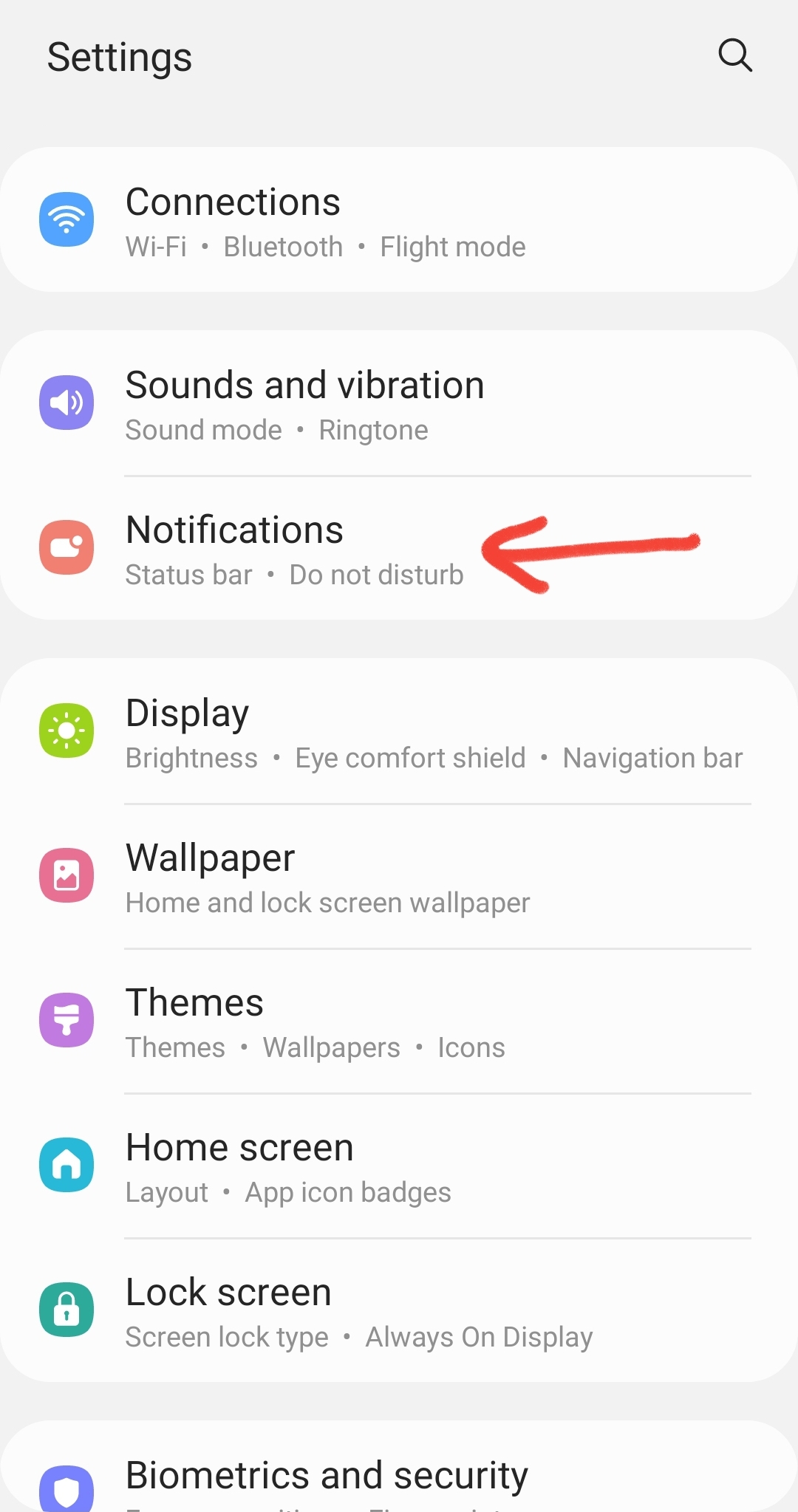
2. Under Notifications, check the Notification pop-up style. By default, it is set to Detailed.
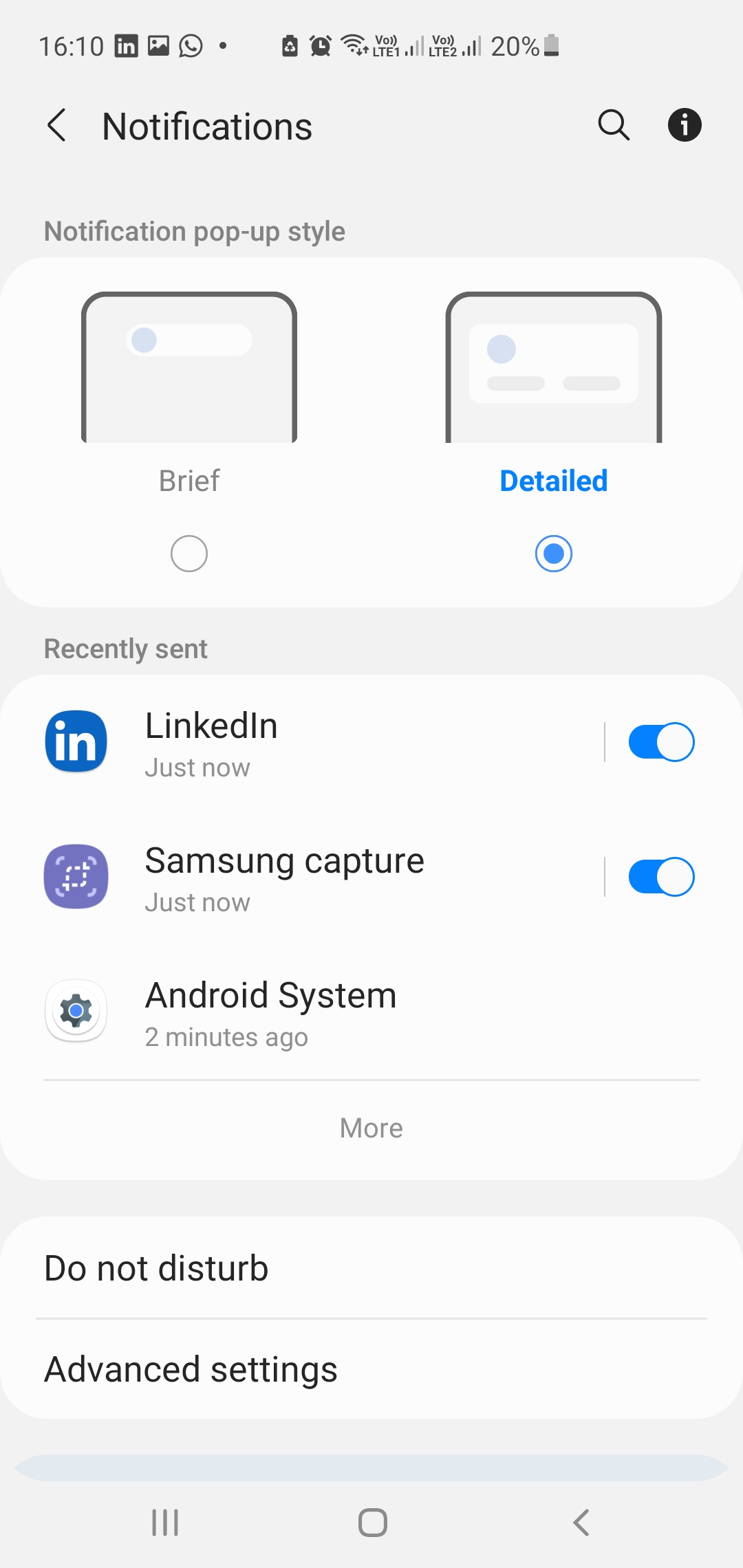
3. Tap on the Brief menu.
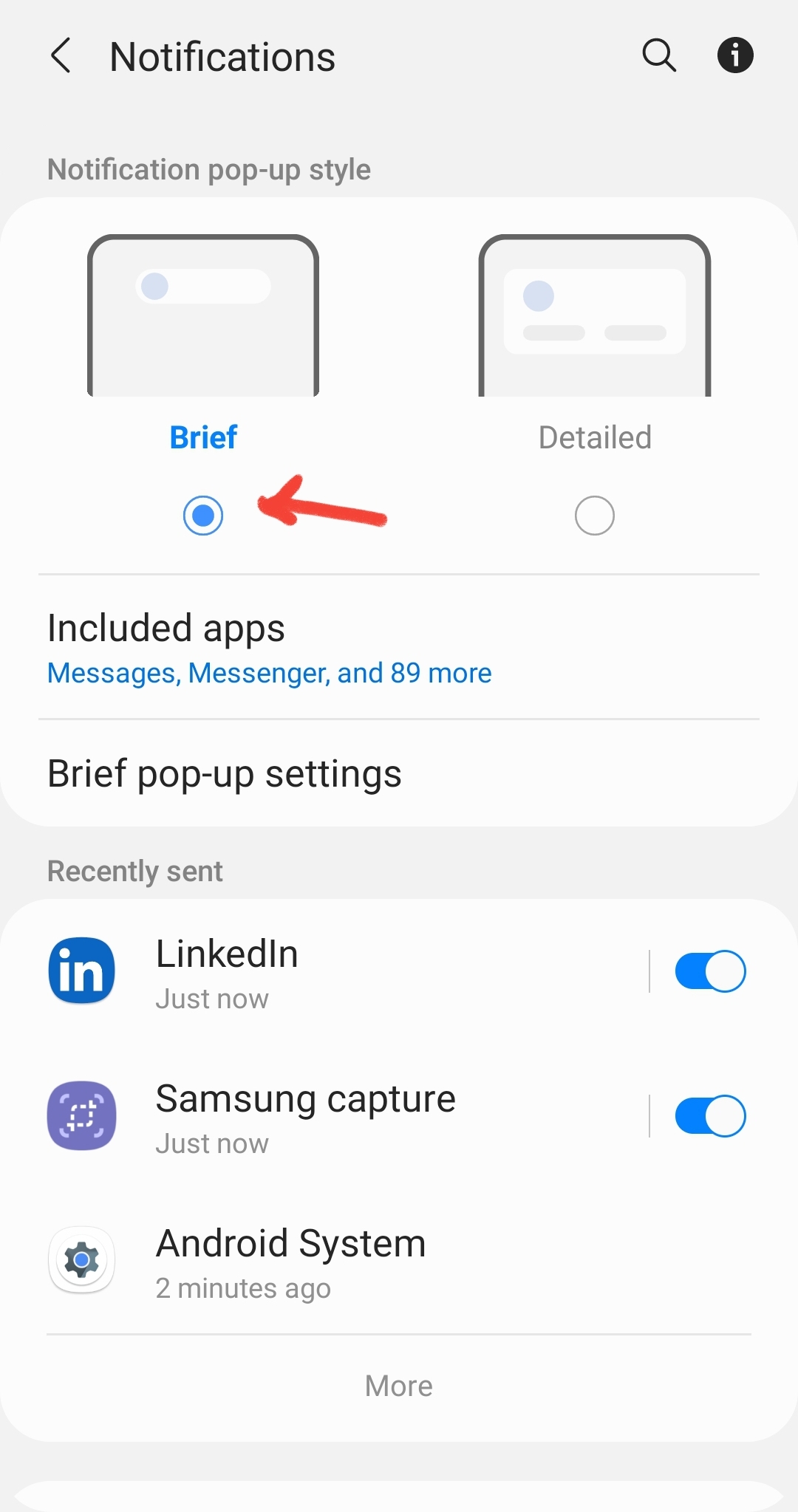
4. You can tap on Included Apps and check if all the apps are included in the list. If not, then tap on All Apps.
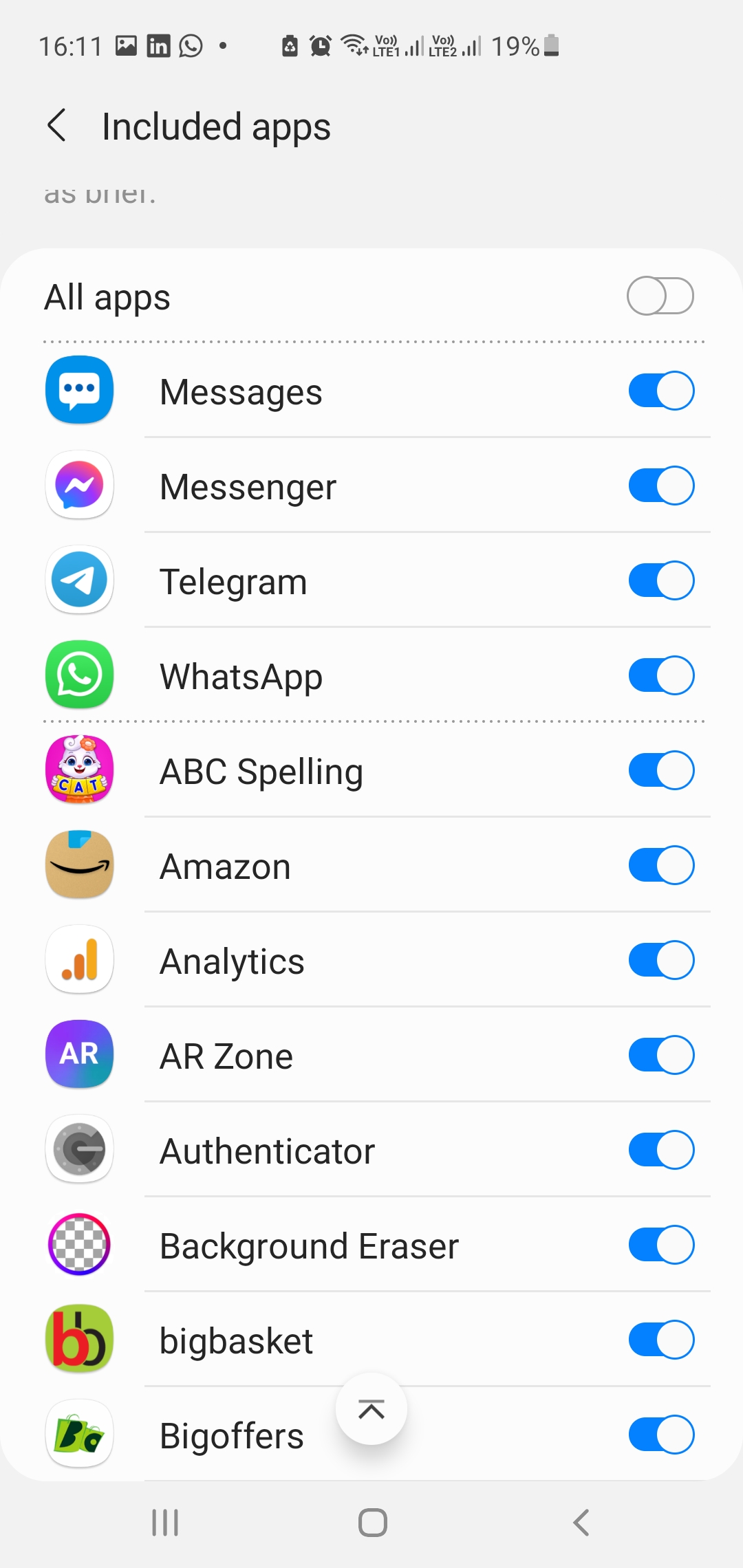
That’s all!


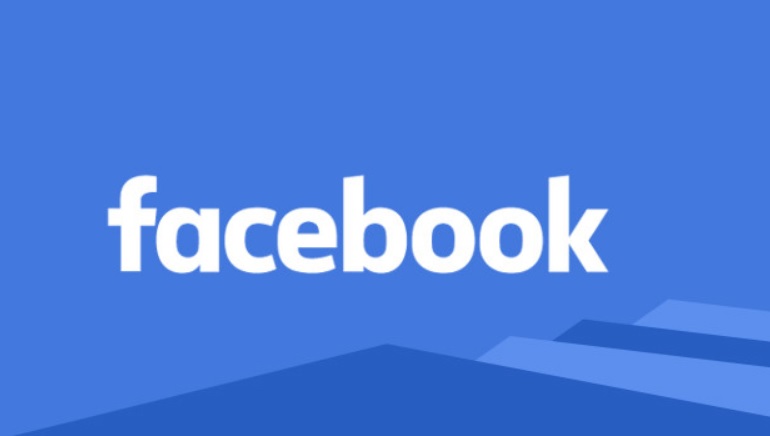



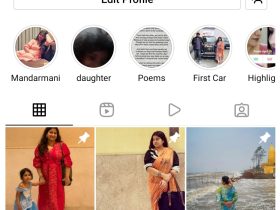
Leave a Reply