Windows Aero is a striking feature in windows 7 that greatly enhances the graphical effects in windows 7 such as Aero Peek. The glassy transparent effect and many other visual effects introduced in Windows 7 is just impossible without Aero. Without Aero in a system having Windows 7 is just having any other normal OS. The Aero provides the user with a better and an interactive look a very suitable to work upon.

To have Windows Aero in your desktop your system should meet the hardware requirements for it to be enabled. The requirements are 1Ghz 32-bit(x86) or 64-bit (x64) processor, 1GB ram and a DirectX 9 compatible GPU with a minimum of 128 MB video RAM installed with a suitable video driver.
If these requirements are fulfilled then windows 7 auto enables it at the time of installation.
But in some cases it happens such that after installation it doesn’t enable the Aero effect or it has faced problem while enabling. This problem primarily occurs due to the absence of a compatible video driver. Another point to be noted is that if your Windows experience Index goes below a score of 3 then Aero won’t work on that particular system.
Steps required to enable Aero effects such as Glassy effect are:
1. Do run the Windows Experience Index check, before hand as mentioned above.
2. Click on Start button and search for Aero. Click on “Find and fix problems with transparency and other visual effects”.
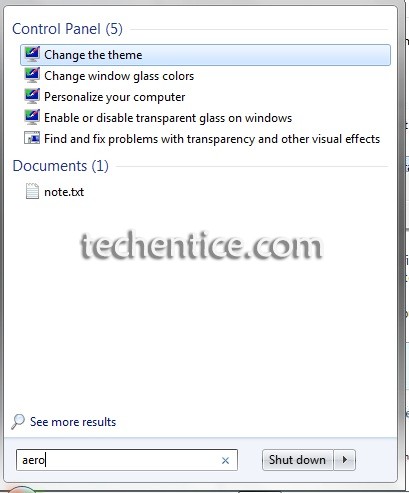
3. The aero problem troubleshooter wizard will appear on which you have to click on Next.
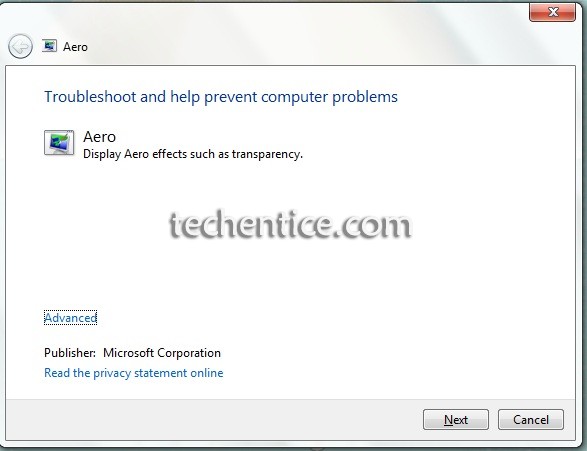
4. The wizard will run a series of checks on the hardware memory, power settings, color settings etc. At the end of the check the wizard will try to fix the problems related to Aero service and restart the service accordingly.
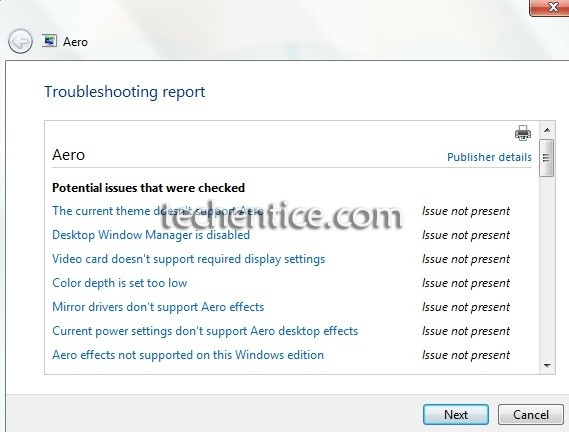



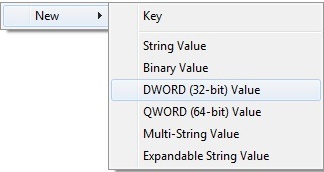
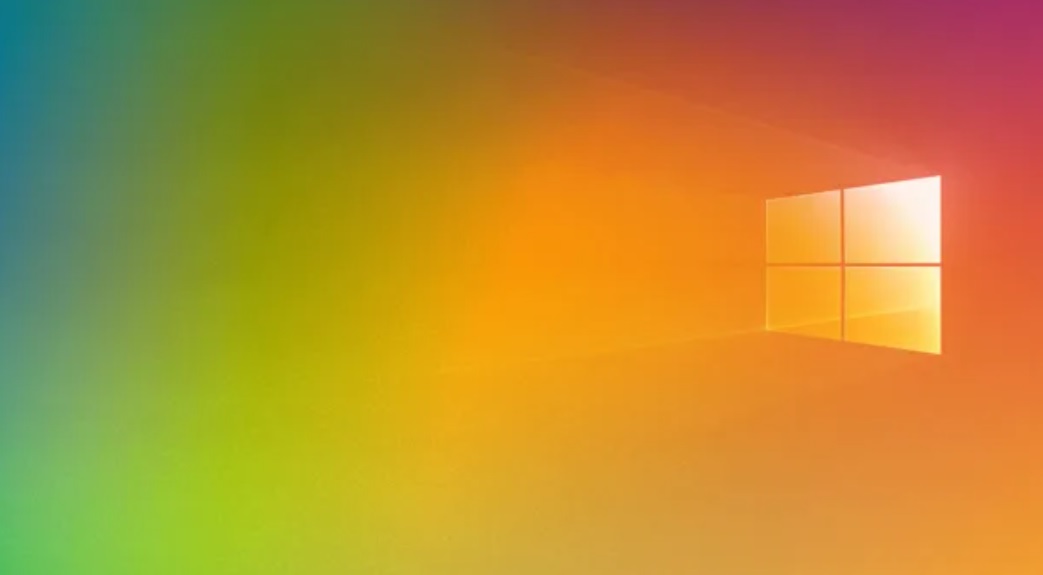
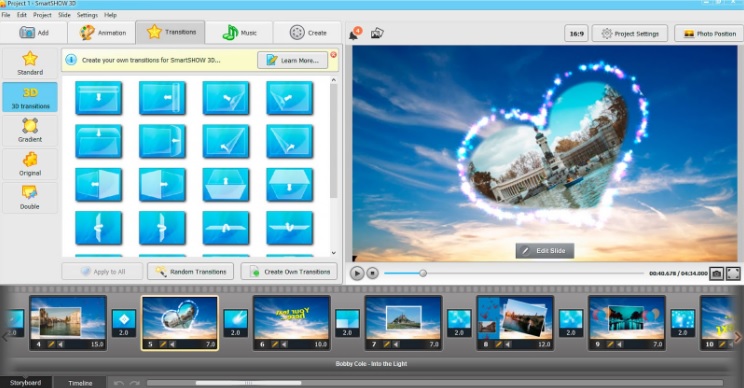
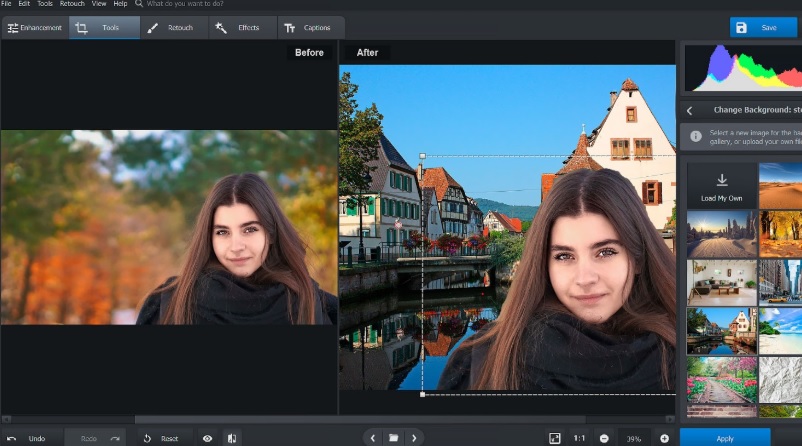
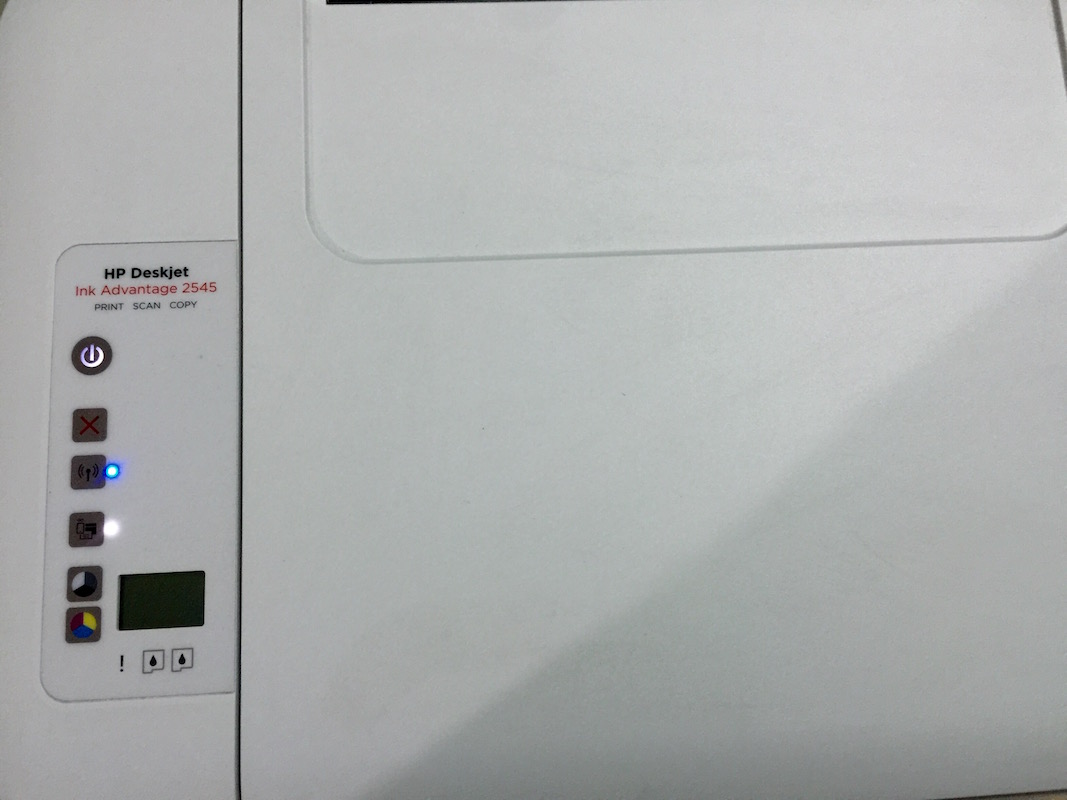
Nice. Informative. Normally i use desktop for office work & for checking emails.Storing of field photos, editing etc ., Currently i am using window 7 ultimate both in home&office. In laptop also. Though i am very interested in windows OS , I have not yet gone deep in to it. I am learning window 8 also through social media like you.
Looking forward to learn more! Thanks.