Sometimes Windows 7 cannot obtain an IP address from certain routers or from certain non-Microsoft DHCP servers. To resolve this issue, disable the DHCP BROADCAST flag in Windows 7.
Steps to fix DHCP problem in Windows 7
1. Click Start, type regedit in the Start Search box, and then click regedit in the Programs list.
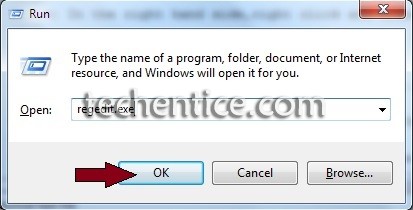
2. Go to the following location in the Registry editor.
HKEY_LOCAL_MACHINE\SYSTEM\CurrentControlSet\Services\Tcpip\Parameters\Interfaces\{GUID}

3. In this registry path, click the (GUID) subkey that corresponds to the network adapter that is connected to the network.
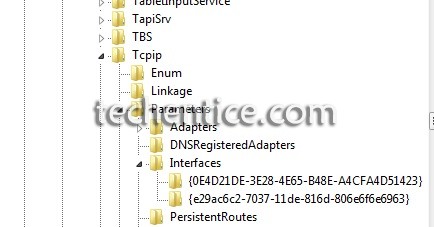
4. On the Edit menu, point to New, and then click DWORD (32-bit) Value.
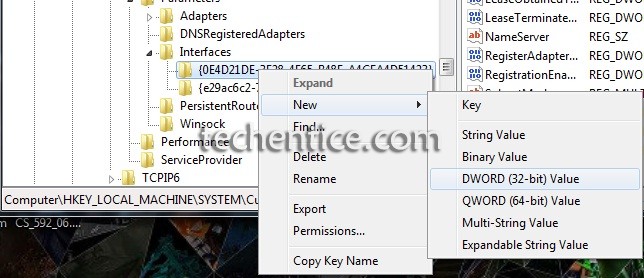
5. In the New Value #1 box, type DhcpConnEnableBcastFlagToggle, and then press ENTER.

6. Right-click DhcpConnEnableBcastFlagToggle, and then click Modify.
7. In the Value data box, type 1, and then click OK.
8. Close Registry Editor.
There you are done.


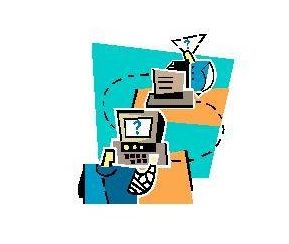
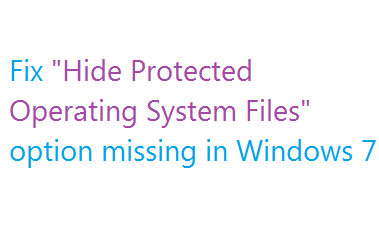
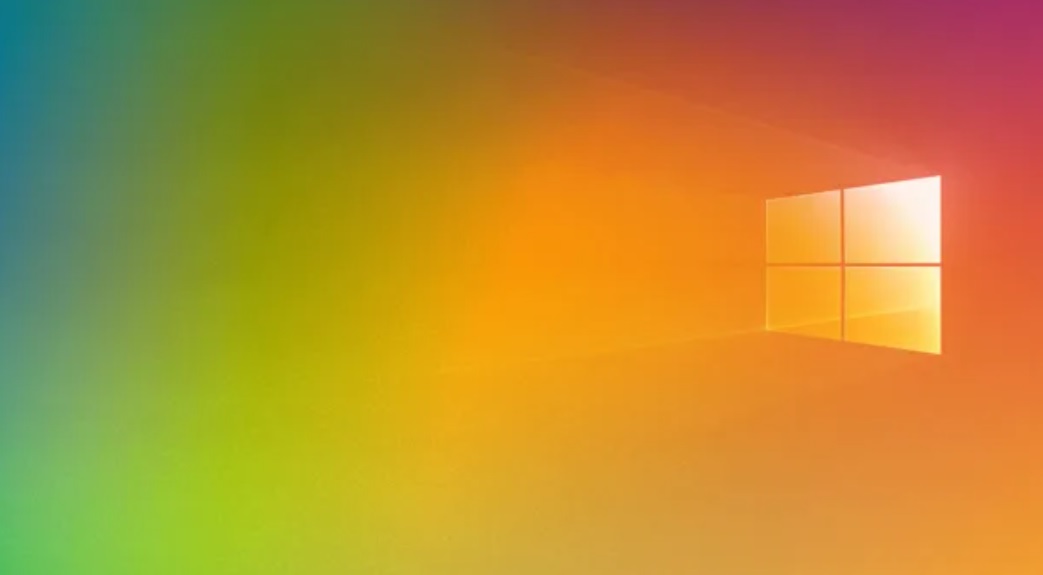
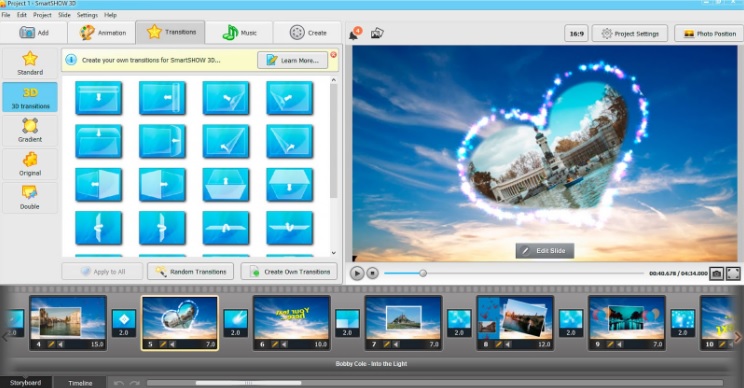
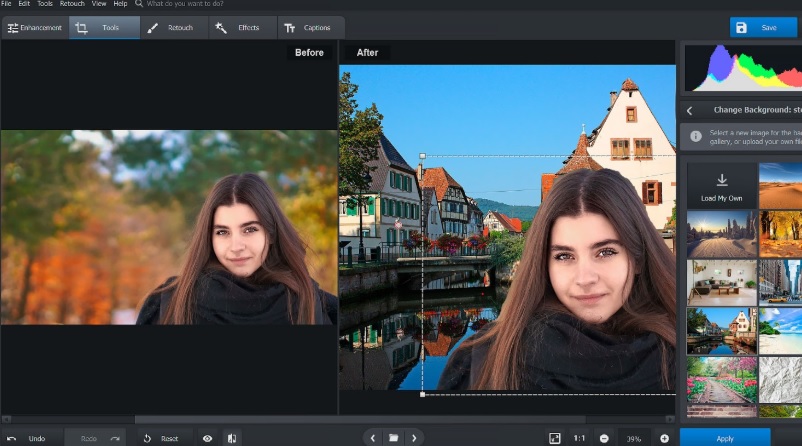
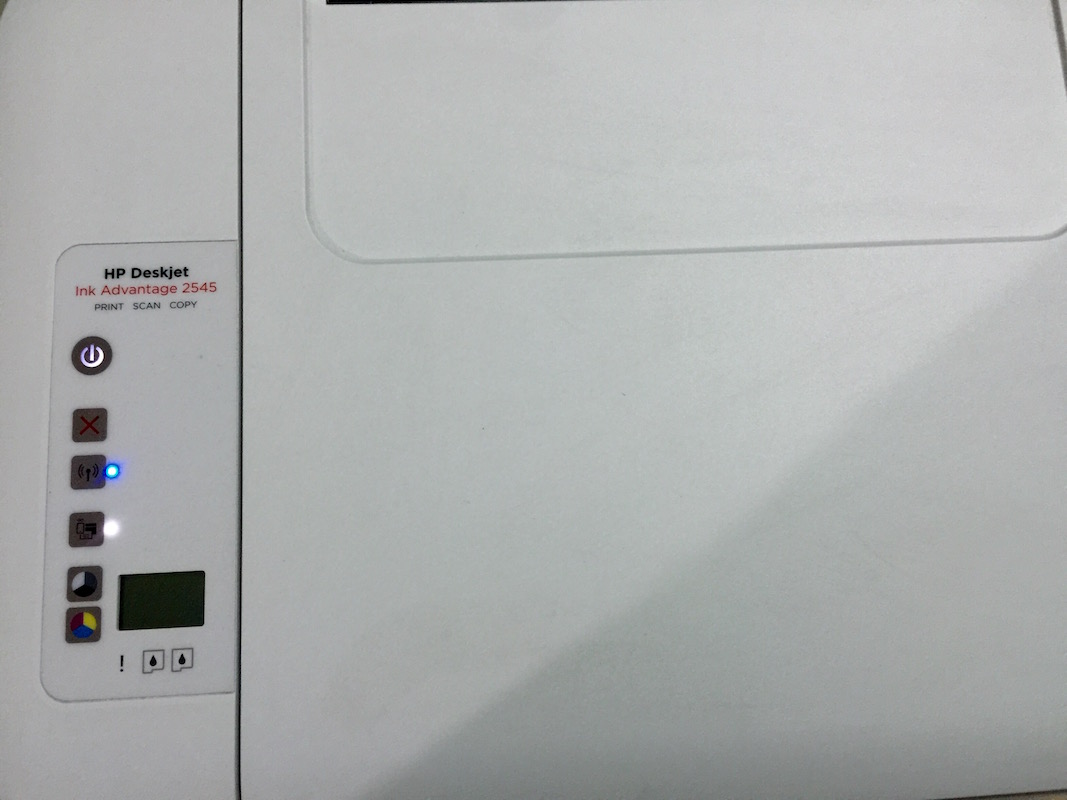
HI ANIK… THIS WORKED FOR ME … YAHOOOOOOOO!!!
THANKS A LOT BUDDY!!!!