When you search anything on Google through browser, Google can collect all your data including location history and store them in its servers to remember in future. Google uses this information for better user experience. If you have selected auto delete off by default google will store all data lifetime.
Google also have the option to delete data after certain time duration. In this article, I shall show you the steps to let Google auto delete your web history, location history and YouTube history.
Steps To Make Google Auto-Delete Your Web, Location And YouTube History
Go to My Google Activity Page. Sign in to your Google account if you are not signed in.
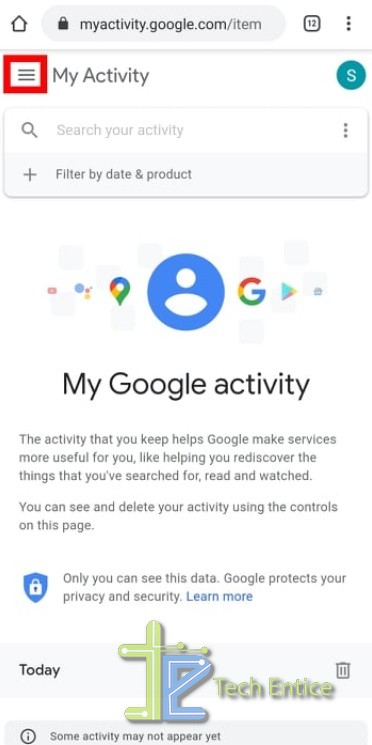
Now you are in My Activity page. Tap on the hamburger sign located at the top left corner of the app screen. In the Main Menu, select Activity Controls.
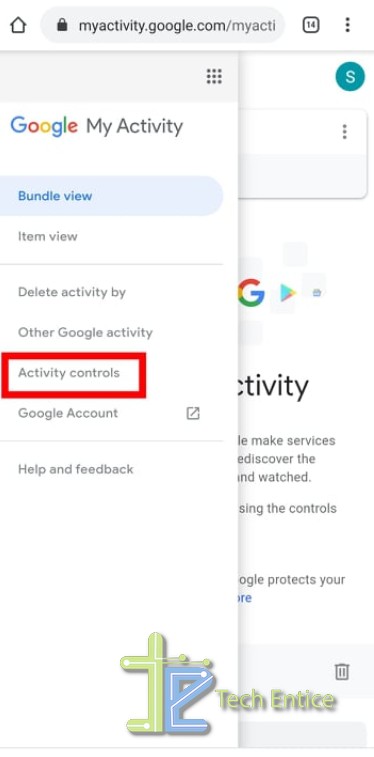
In Activity Control page you have three kind of activity to control like Web & App activity, Location History, YouTube History.
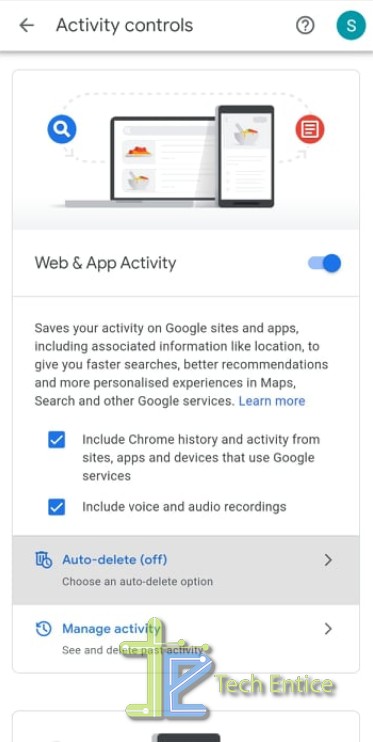
Now choose Auto-delete, under Web & App activity. From there, you can choose whether you want to delete data after 3 months or 18 months or disable auto delete.
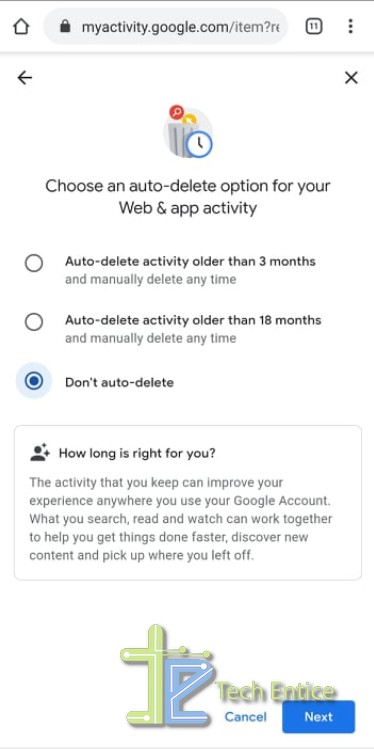
Remember, Google uses your browser history to personalize your activity and recommend more information for you related to your interest. But if you select auto-delete option, it will less personalize your activity.
Come back to the Activity control page. Scroll down and you can see Location History and YouTube History. If auto delete option is in gray color, that means data collection option is paused by Google. Turn on the toggle button right side of the activity and repeat the process mentioned above to delete your browsing data.
To delete data manually go to Activity control page. From left side bar select Delete activity by and follow the steps by clicking next.







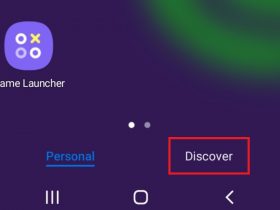
Leave a Reply