Google allows users to sync multiple accounts to its primary Google account. For this purpose, Google created a user profile button to help you identify which of the multiple accounts you are using. the You button is definitely important but if you do not use multiple accounts, then this feature might be a waste to you. If you want you can disable the user profile button for Google Chrome 44 or above. Previously Google provided this setting via flags, but then Chrome 44 removed it. Check out this alternative way to disable the user profile icon.
Steps to remove the user profile button (You) in Google Chrome 44 and above
1. Select the desktop icon of Google Chrome, right click and go to Properties.
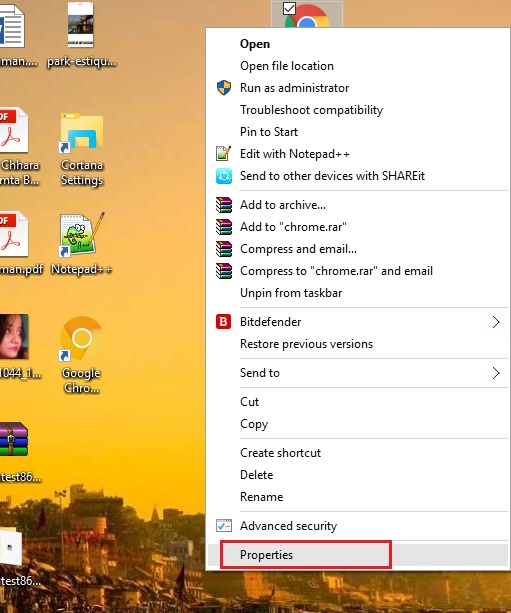
2. In the target field, type –disable-new-avatar-menu after the Chrome.exe part.
Like this:
chrome.exe –disable-new-avatar-menu
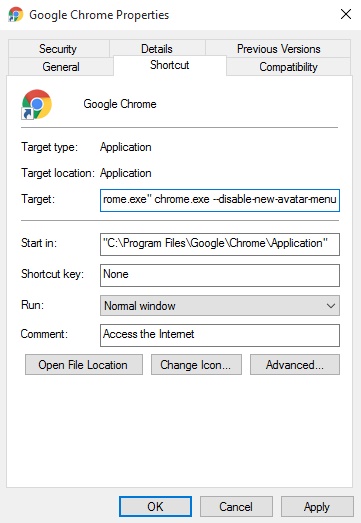
Close all Chrome tabs. That’s all!


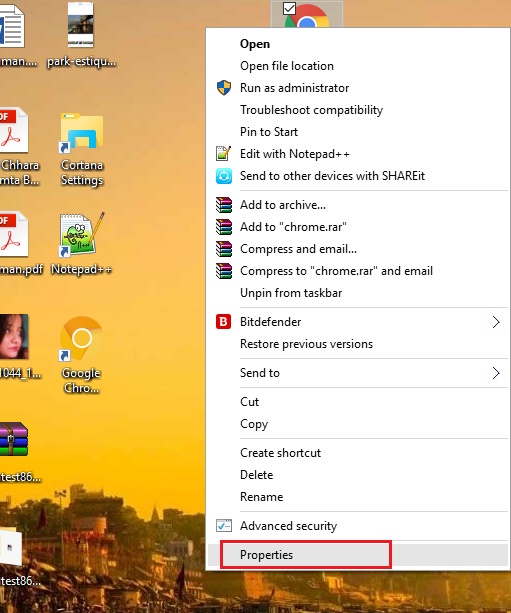
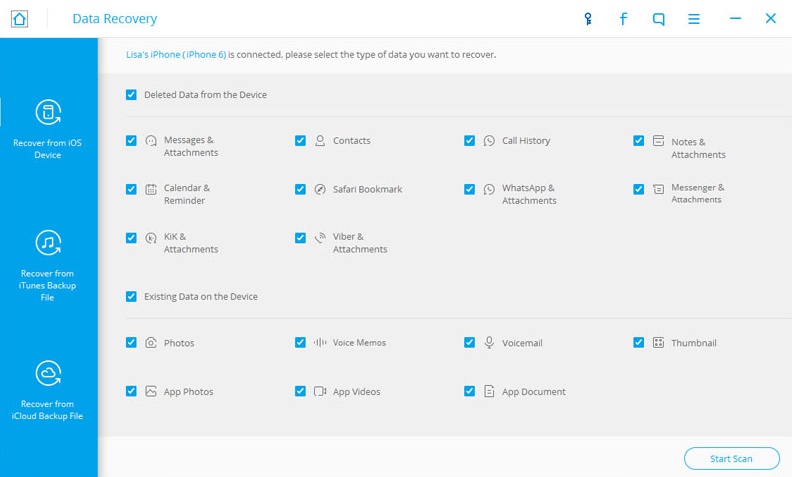

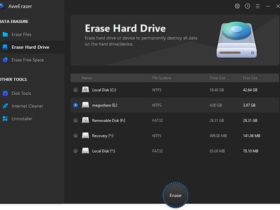


Leave a Reply