Google tracks most of the data from your device, which has been a controversial topic ever since they started this tracking system. Facebook has also been a part of similar controversy. According to Google, the purpose behind their data tracking is to provide personalized suggestions and search results to users. You must have noticed, whenever you search for a product in Google, very mysteriously Facebook, Messenger, Instagram and Google ads start suggesting you similar adverts. This is because the data you are typing during search are being collected.
No matter what purpose is served, but this unwarranted tracking is a distress to our privacy. Another such feature is location tracking. Google uses your route to improve their maps and location tracking. By default, location tracking is turned on. So, wherever you are going, Google collects data from you smartphone. Again, this is an intrusion to your privacy.
It is not possible to stop these giants from tracking your data, but you can do the least is turn of their tracking features.
In this article, I will show you how to disable or pause Google location history for Android. Remember, this feature is separate for individual accounts. If you have multiple accounts logged in to your smartphone, then disabling location history will not be applicable for other accounts. They will continue to track your location.
Steps To Turn Off Location History In Your Google Account
1. Go to myactivity.google.com and sign in to your Google account, using email and password. Or you can first sign in to your Google account and then go to my activity page of Google.
2. Under Activity Controls, there is an option called Location History. You can check the option is turned on by default.
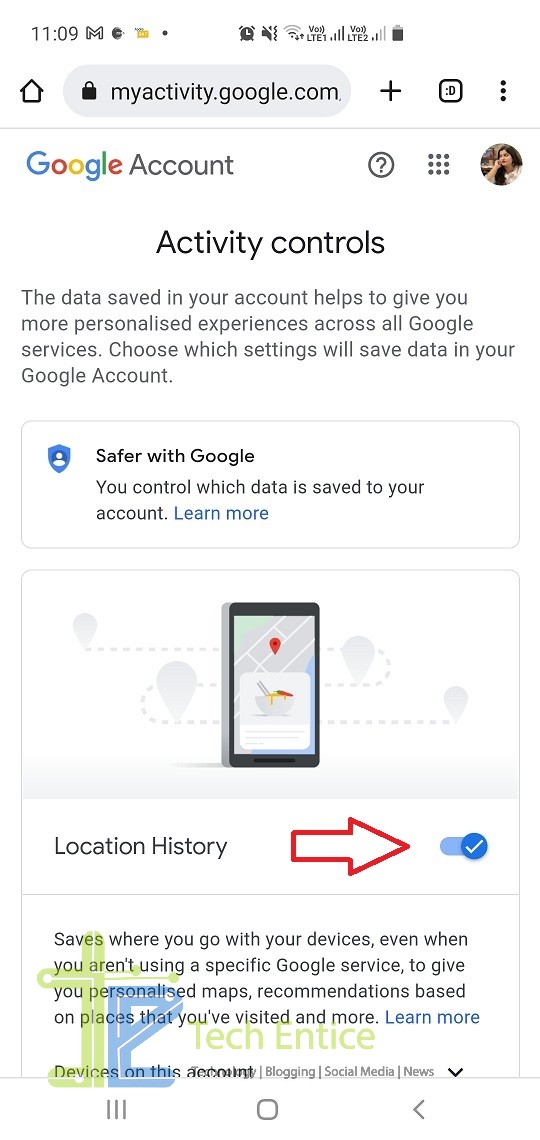
3. To turn off the feature, tap on the slider. This is redirect you to Pause Location History.
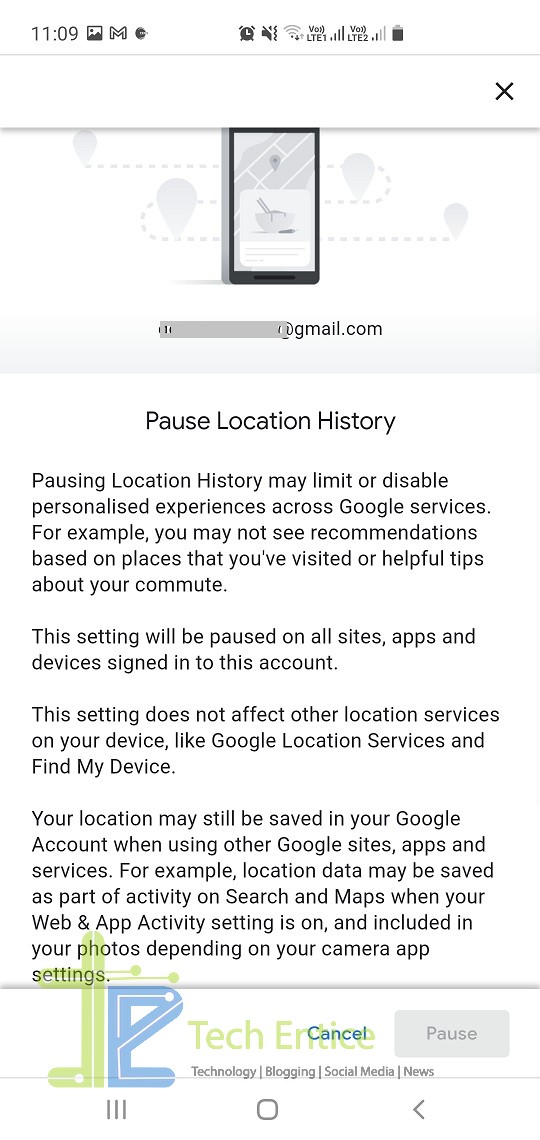
4. You can read the information provided to you, scroll down and tap on Pause.

5. Your location history is paused. Further Google will not track where you are traveling. But the old data activity will be there in Google’s database. If you want to remove previous activity, then tap on Delete old activity. Finally, tap OK.
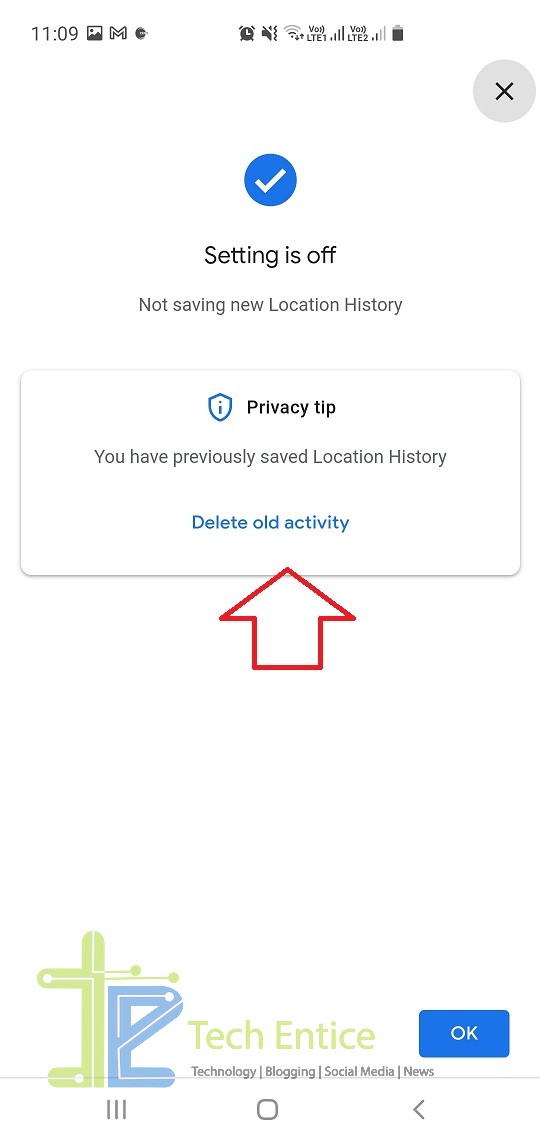
6. Your location history is paused. If you want to turn it back, simple follow step one and then tap the slider beside Location History and turn it on.
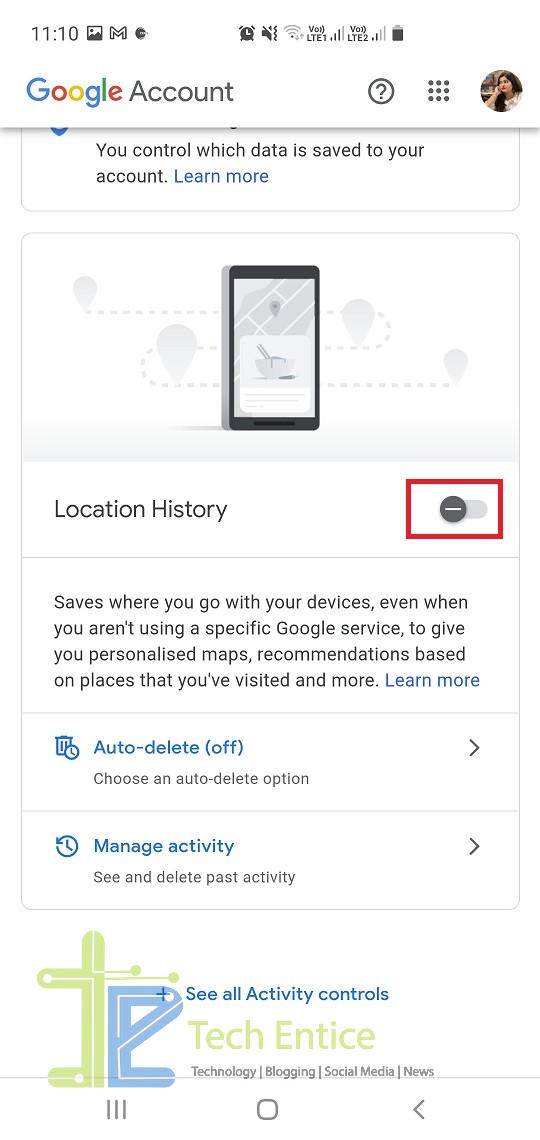
7. You will be prompted to confirm if you really want to turn on location history. Tap on OK.
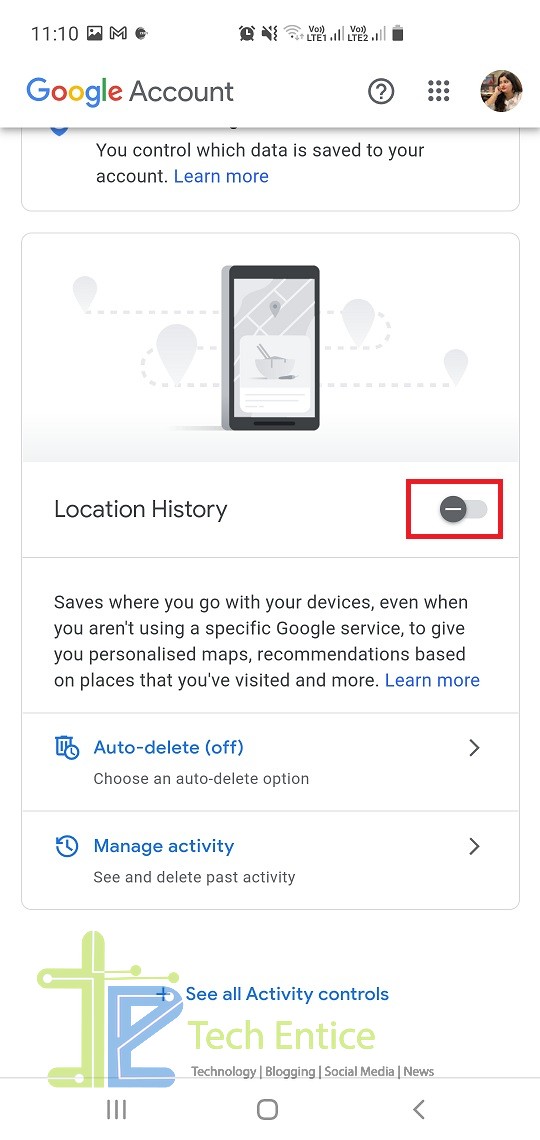
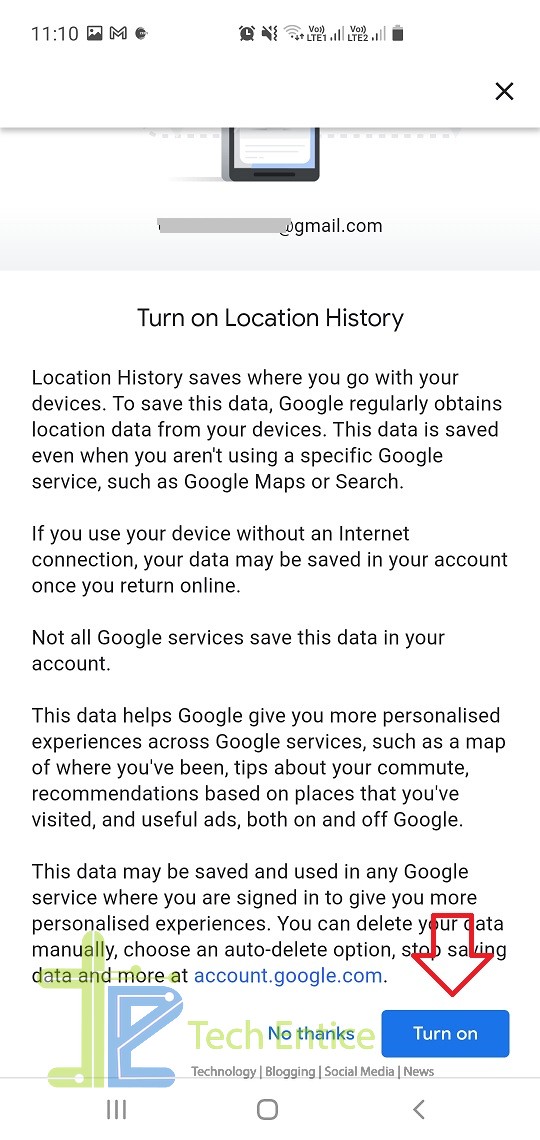



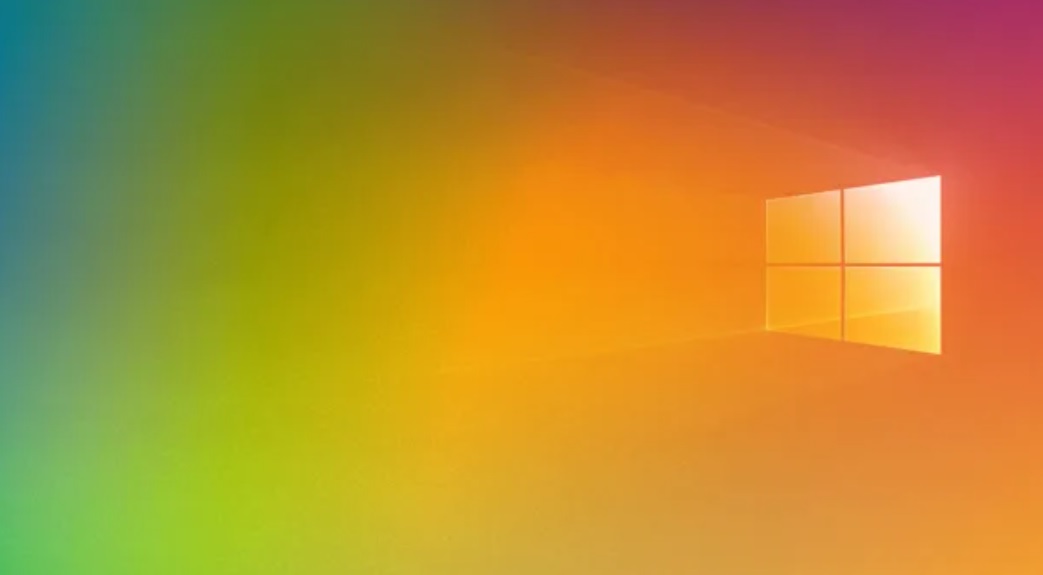




Leave a Reply