If you have Google mail ID, then all the email Ids and phone numbers are stored in Google Contacts. You will find that several contacts with the same name are saved separately. It’s difficult to access all the numbers and the email accounts separately. In such circumstances, Google allows you to find and merge Duplicate Google Contacts. You can also undo the merge if you want. As soon as you merge Duplicate Google Contacts, the contacts will come under a single name. The Undo option will pop up simultaneously and you can undo the feature by clicking the feature.
h2>Steps to restore deleted Google Contacts
1. Open Google Contacts here.
2. Now in the right panel, you will find several options like Frequently Contacted, Groups, Circles etc. Click on Find Duplicates.

3. Now a list of all the contacts which have one of more alias will appear.
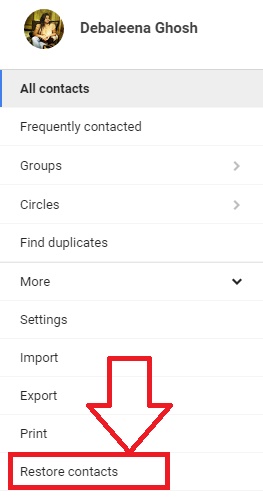
4. If you want to merge all the same contacts under one name, then click on Merge.

5. This is how you can merge duplicate Google Contacts.



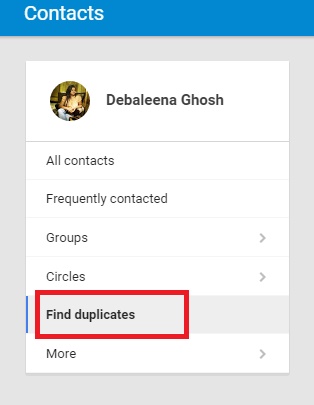
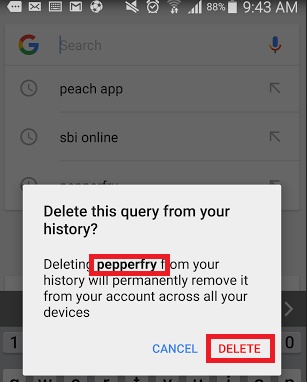

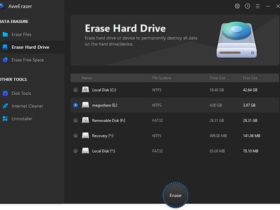
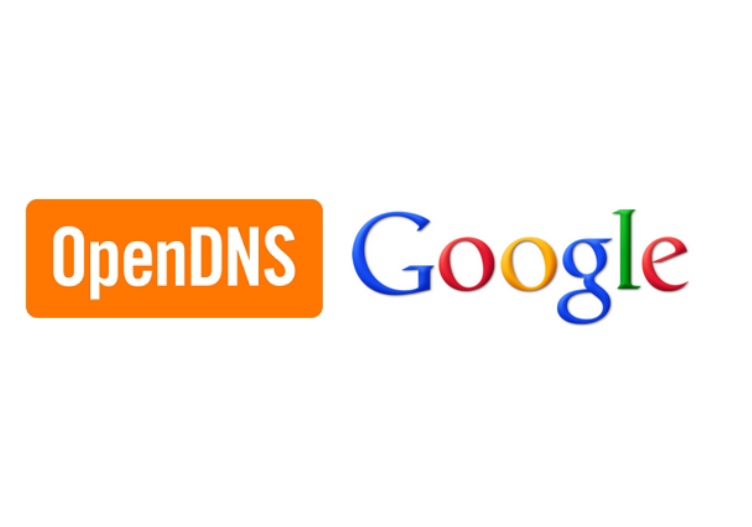

Leave a Reply