Using smartphones can ruin your eyes- we have heard this from many people of our life and it feels ridiculous to hear this again and again. But unfortunately, it is true. That is what scientists have discovered from researches. Smartphone screens are powered by blue light which has been found to be harmful for the eyes if the exposure is for a long time. Recently, such allegations have been strengthened by the recent revelations by the scientists. The blue light has been found to disrupt the circadian rhythms. Circadian rhythm in the simplest of explanation is nothing but a biological clock. It is the internal clock of your body that has a span of 24 hours. It regulates when to eat, when to sleep, and when to perform important functions. So the first harm is caused to the circadian rhythm.
There are several such evidences that have been found to support this. Thus, scientists and engineers have worked together in bringing out a plausible solution. Smartphones, laptops and tablets now come with blue light filter that imposes a red light screen to filter out the adverse effects of the blue light.
In this article, you will learn how to turn on Blue Light Filter in Android One UI
Steps To Turn On Blue Light Filter In Android One UI
First, go to the Settings app on your Android One UI. Next, scroll down and find the Display menu.
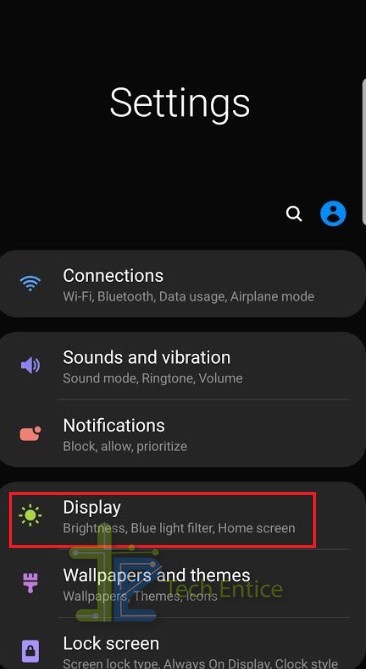
Next, find out Blue Light Filter option. By default, it is turned off.
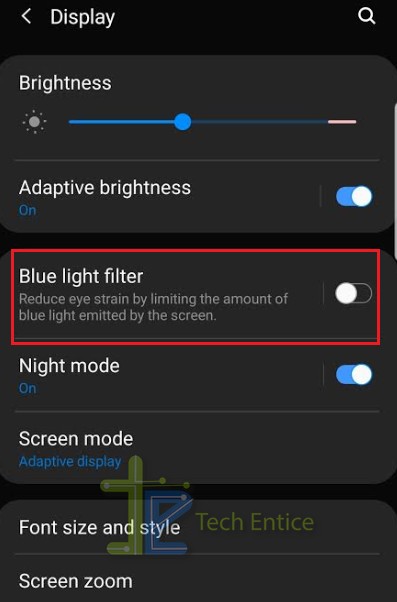
To turn it on, tap on the slider to the right, so that it turns blue.
As you turn on Blue Light Filter, you will get further two options- one is the Turn on Now, the other one is Turn On As Scheduled. Choose according to your need.
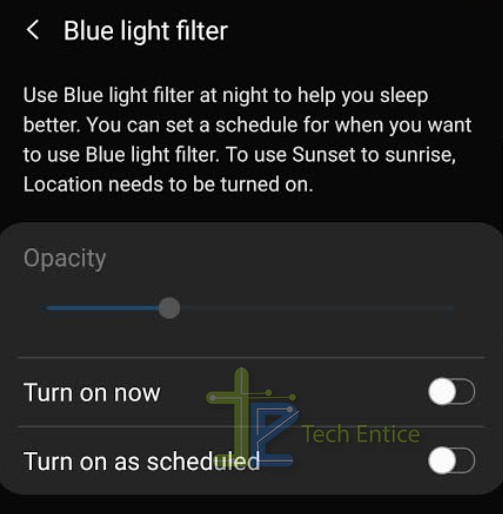
Once, you choose your desired setting, your Blue Light Filter will be turned on according to the setting.
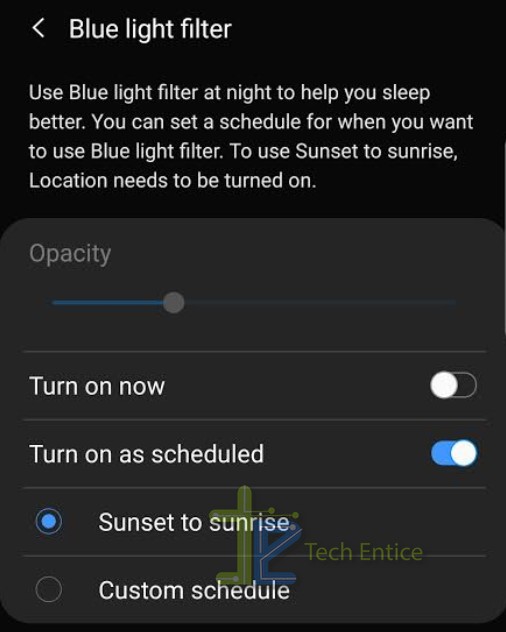


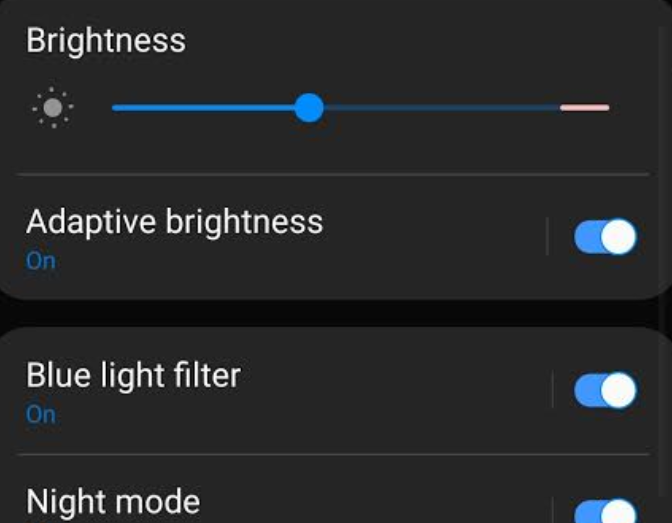
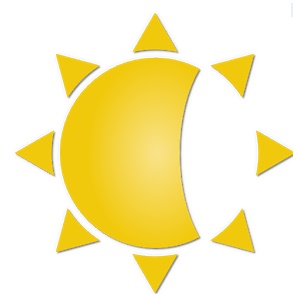




Leave a Reply