Mac users who use the Mac App Store to purchase Apps will know the headache of entering the password every time you open it. if you are expecting that we shall give you a tip that never asks for your password, then you are a bit wrong. This article will give you some tips that can help you to enter for less number of times. Here are two Settings tweaks:
For in-App purchases and Free Downloads
You can not get away without typing the password for In-App Purchases because Apple is very conscious about the security of the users’ credentials. However, you can reduce the frequency of entering the passwords.
1. Open Launchpad. Go to System Preferences.
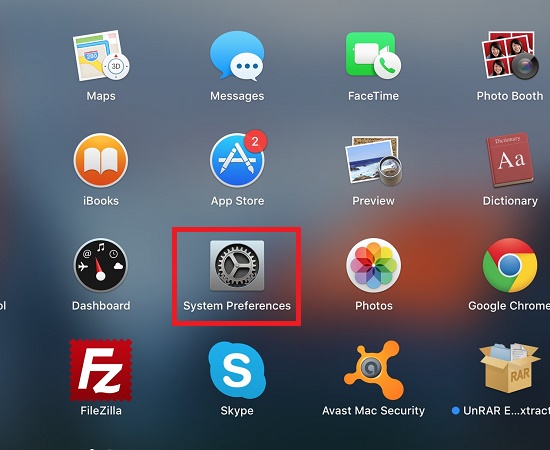
2. choose App Store.
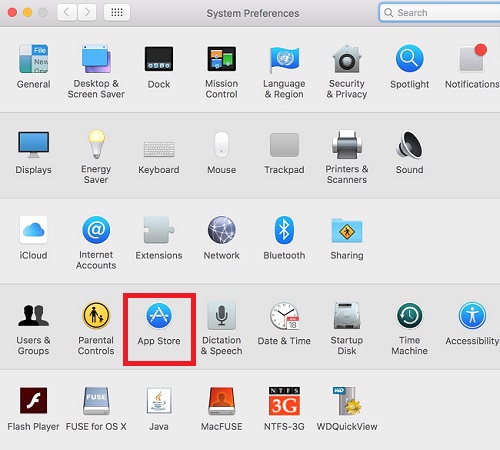
3. Navigate Password Settings area at the bottom.
4. Go to Purchases and in-App purchases.
5. Change the first Setting from Always Require to Require After 15 minutes.
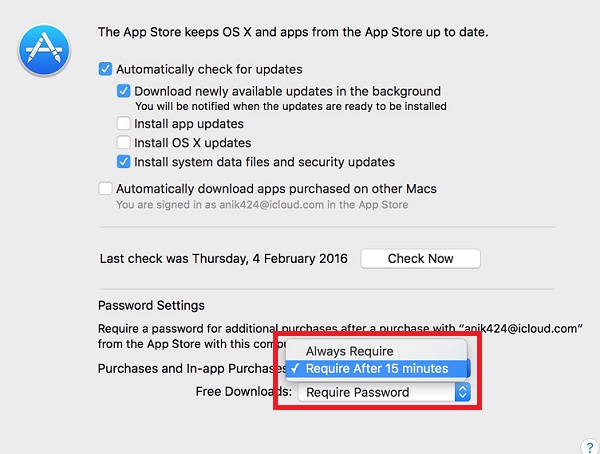
6. Now you can download all your Apps in a 15 minute slot with requiring to enter the password only once.
7. Go to Free Downloads. Now change the Setting from Require Password to Save Password.
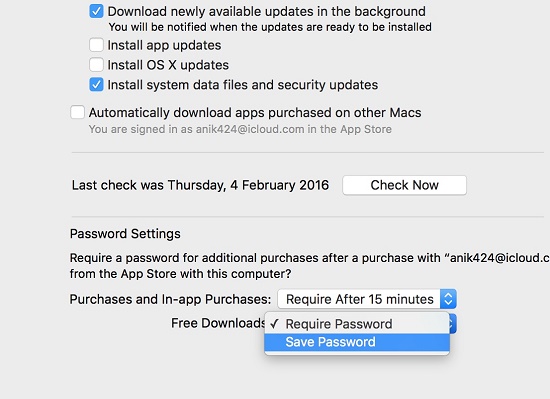
Now you will no longer need to enter passwords for free App purchases.


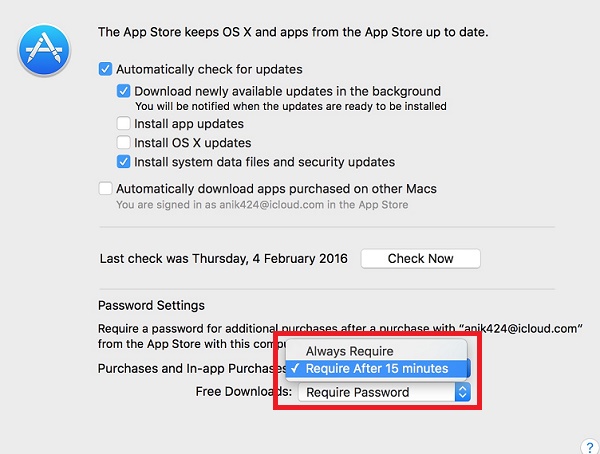



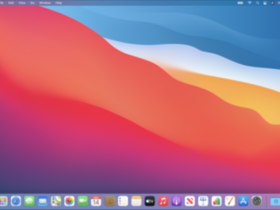
Leave a Reply