Background App Refresh in iOS is an important feature that enables a user to manage the ability of background functioning of a particular application. For example, you have noticed application providing you real time notifications about the latest offers, deals or other alerts. This means that the application is actually running even if you are not using it. When you are using the app, it is in the foreground, but as soon as you close the app, you think that the app is closed. Apparently it is closed, but it still functions in the background. That is why it can constantly supply the notifications from time to time. Now on one hand, this feature provides certain advantages. It keeps you updated on time. But on the other hand, it drains your battery and slows down your phone.
Data consumption is also a big factor. When applications run in the background it consumes mobile data. After looking at the pros and cons of the app refresh feature, you can decide whether you want to turn on the device or not.
Now, since Apple focuses a lot on the user experience, iOS have included an option to manage this background task. The following article will help you to turn on app refreshing in the background for Wi-Fi or mobile data.
Steps To Turn on BackGround App Refresh for Mobile Data or Wi-Fi for iOS 11
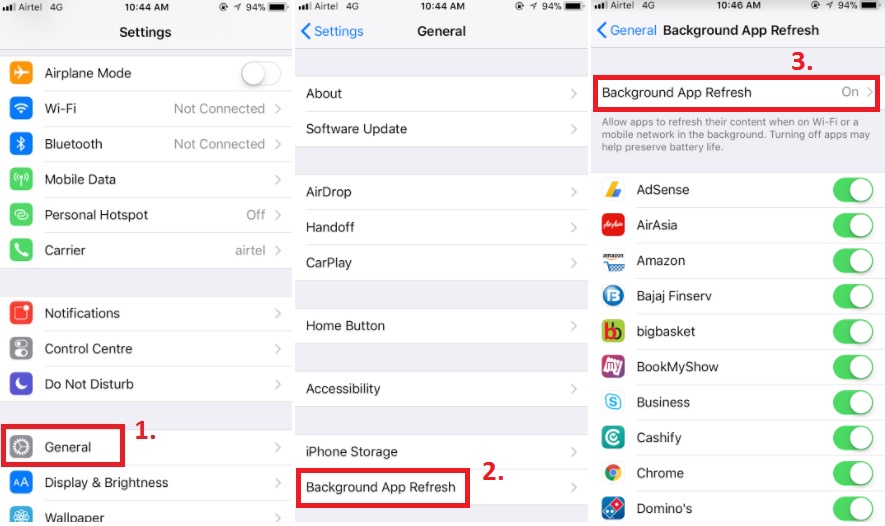
1. Open the Settings app from your iPhone.
2. Now go to the General section of Settings.
3. Now click on Background App Refresh.
4. As the background App Refresh opens, you will find the option “Background App Refresh” turned on. Now you have two ways- one is turning off Background App Refresh for all Apps. The second way is individually turning of a Background app refresh for individual apps. If you want to disable the app refresh, then move the slider to the left. A new window will pop up with three options, Wi-Fi, Mobile Data or Wi-Fi or Off. Choose Mobile Data or Wi-Fi.
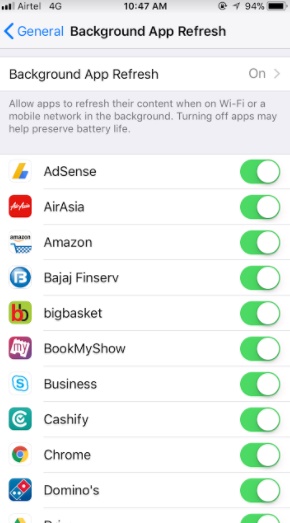
That’s all! App refresh is turned on.


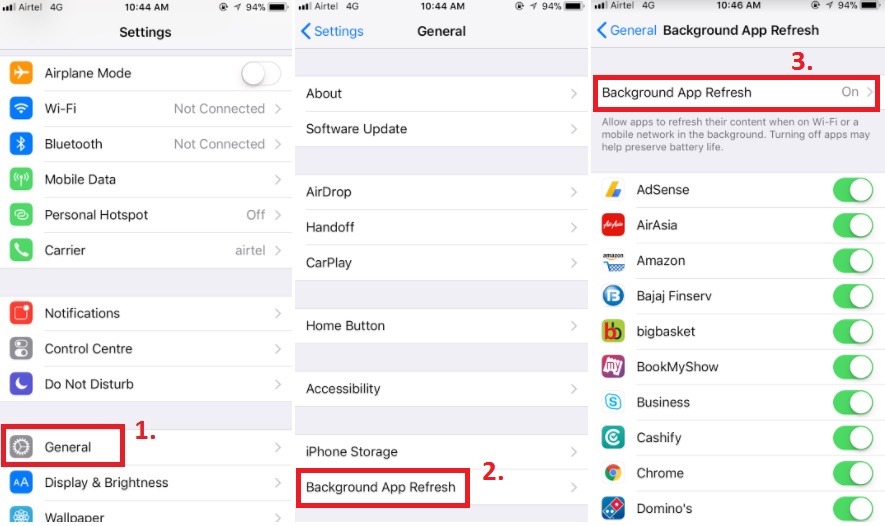
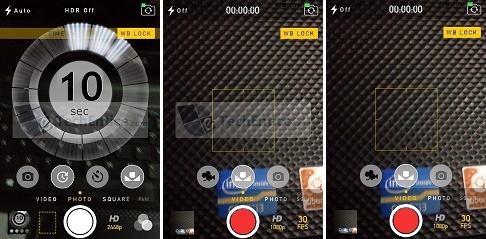




Leave a Reply