If you are trying to launch an application, which is not installed from App Store and the developer of the application is unidentified, then you may get an alert saying “[App name] can’t be opened because it is from an unidentified developer”. This security feature in Mac OS X is called GateKeeper, which by default blocks all the applications which are not from a verified source or from App Store.
Fix “can’t be open because it is from an unidentified developer” for a particular application without altering security settings
If you want to add exception for a particular application without changing GateKeeper’s security settings, follow the steps below.
1. Here we have tried to launch “Open Office” and we got below error.
“OpenOffice” can’t be opened because it is from an unidentified developer
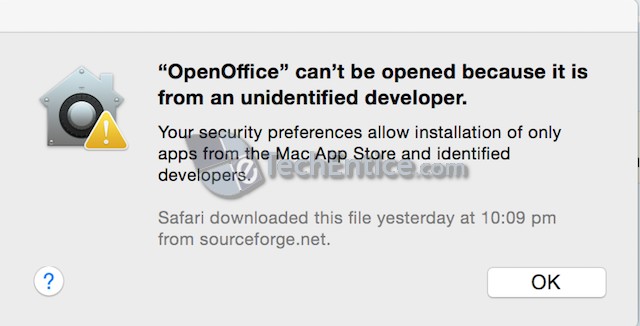
2. To fix this, navigate to System Preferences > Security & Privacy.
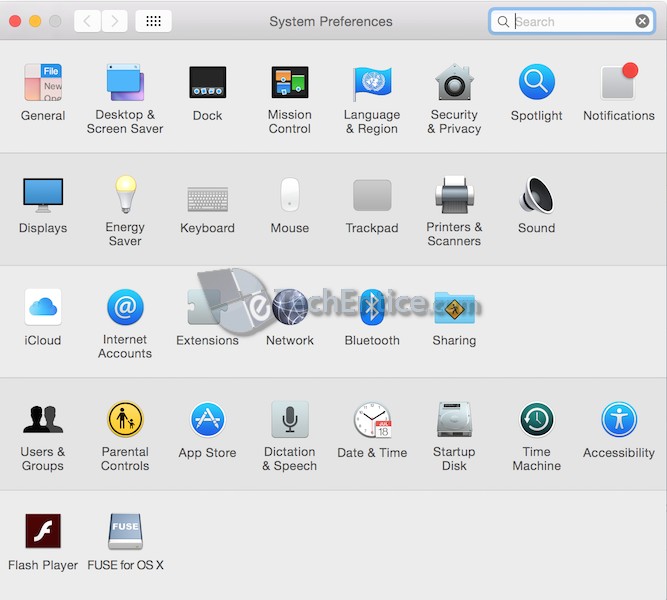
3. There you can see below message “OpenOffice” was blocked from opening because it is not from an identified developer. Click on “Open Anyway” button, followed by “Open” in pop up. That’s it.
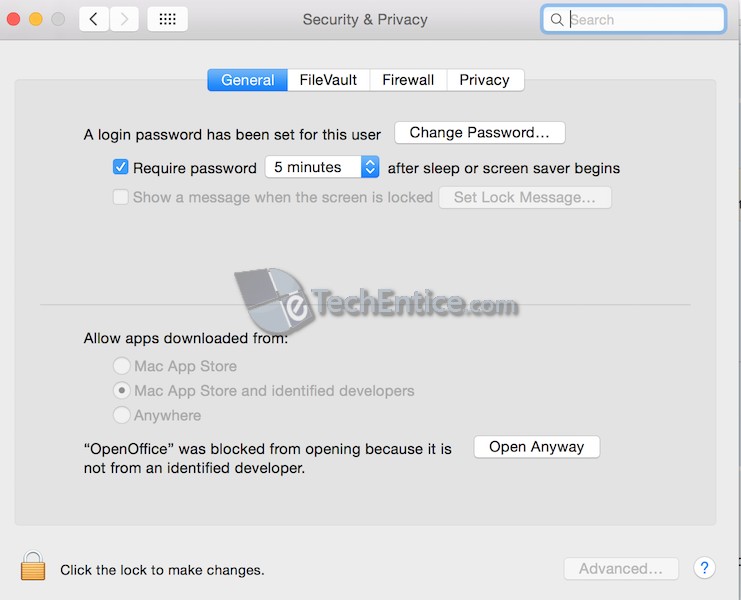
Now on you will able to launch this particular application (Here it’s OpenOffice) without any issue. Mac OS X will remember this exception for this particular application. But as default security settings of GateKeeper has not been altered, you will have to perform the same steps again if you get this issue for another application with unidentified developer.
You can also do the same by control-clicking (right click) on the particular application logo and then select “Open” option followed by again “Open” option to launch it anyway.
Permanent fix for all applications from unidentified developer
For doing this you have to alter security settings in your Mac OS X, which is not a good idea as it will make your Mac less secure. Instead of doing this it’s alway recommended to allow individual applications as stated above. For permanent fix for all applications from unidentified developer follow the steps below:
1. Go to System Preferences > Security & Privacy. Click the lock to make changes and enter your account password to verify.
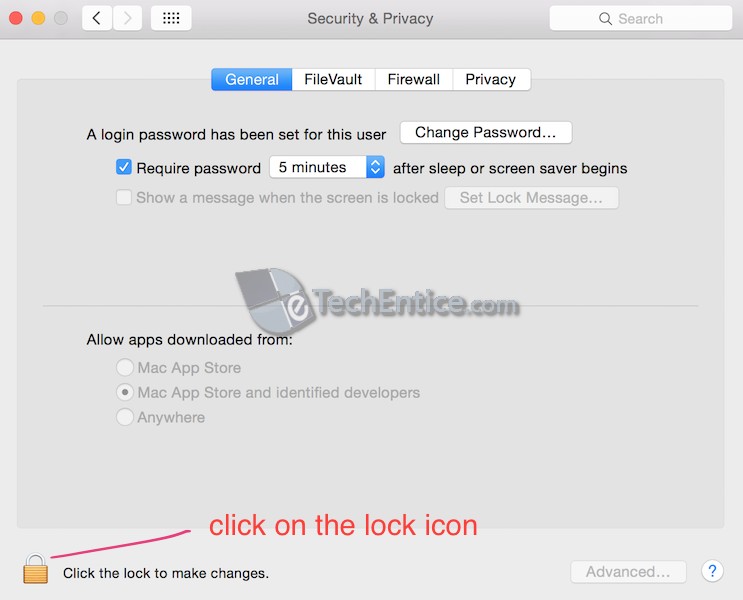
2. Now set the radio button to Anywhere followed by Allow from Anywhere. This settings will be reset automatically if you don’t use this feature for 30 days.
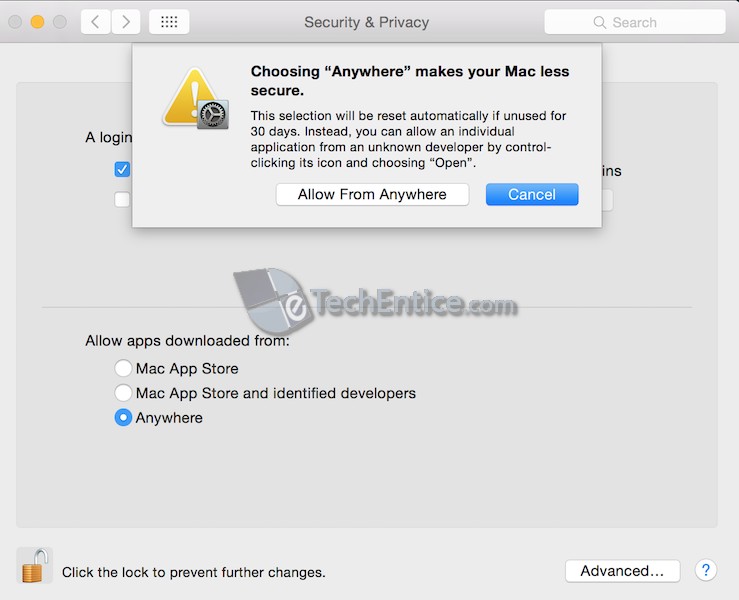


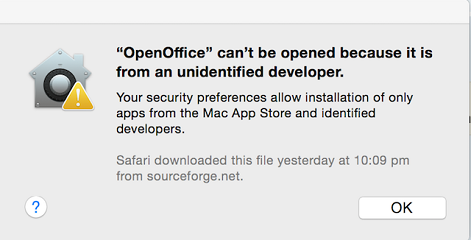



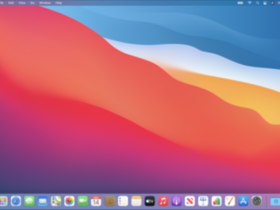
Its not really a fix since its intended behaviour. I keep the option enabled and when message pops up I go to settings and allow specific app to open.
It is a fix, however, as it’s behaviour that may not be desirable to all users, especially those who upgraded and were suddenly unable to access software needed to work, etc. Maybe workaround is the better term but it’s still a fix because there are options here for permanently changing the Mac’s behaviour to allow some of all such apps to run without issue.
Thanks your tips